This is one of the fun thing I do in art education. It's time consuming yet once you have your initial room gallery you can recycle it and use it in other lessons.
I love to surprise my students with our activities such as compare and contrasting artists, art movement studies, and art appreciation. One idea I did was I developed a virtual gallery in SketchUp, then borrowed some painting frames from the 3d Warehouse, edited and changed the paintings based on the topics that we want to look at in our lessons. I then embed links in the actual paintings components. Thanks to "Links" script by D.Bur which you can download from Ruby Library Depot HERE.
Let me share how did I do it.
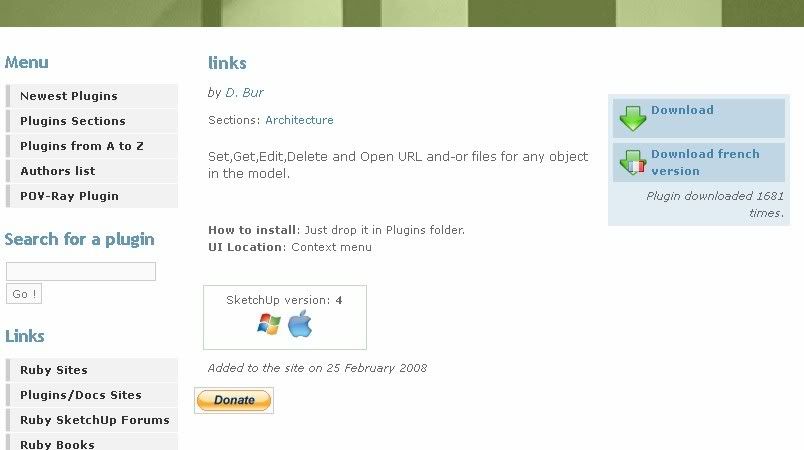
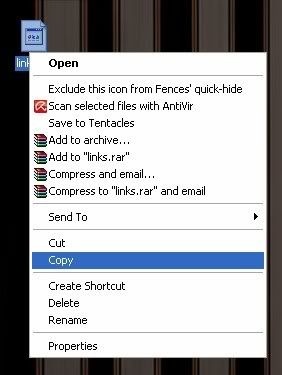
and paste it in the Sketchup Program Plugin root folder.
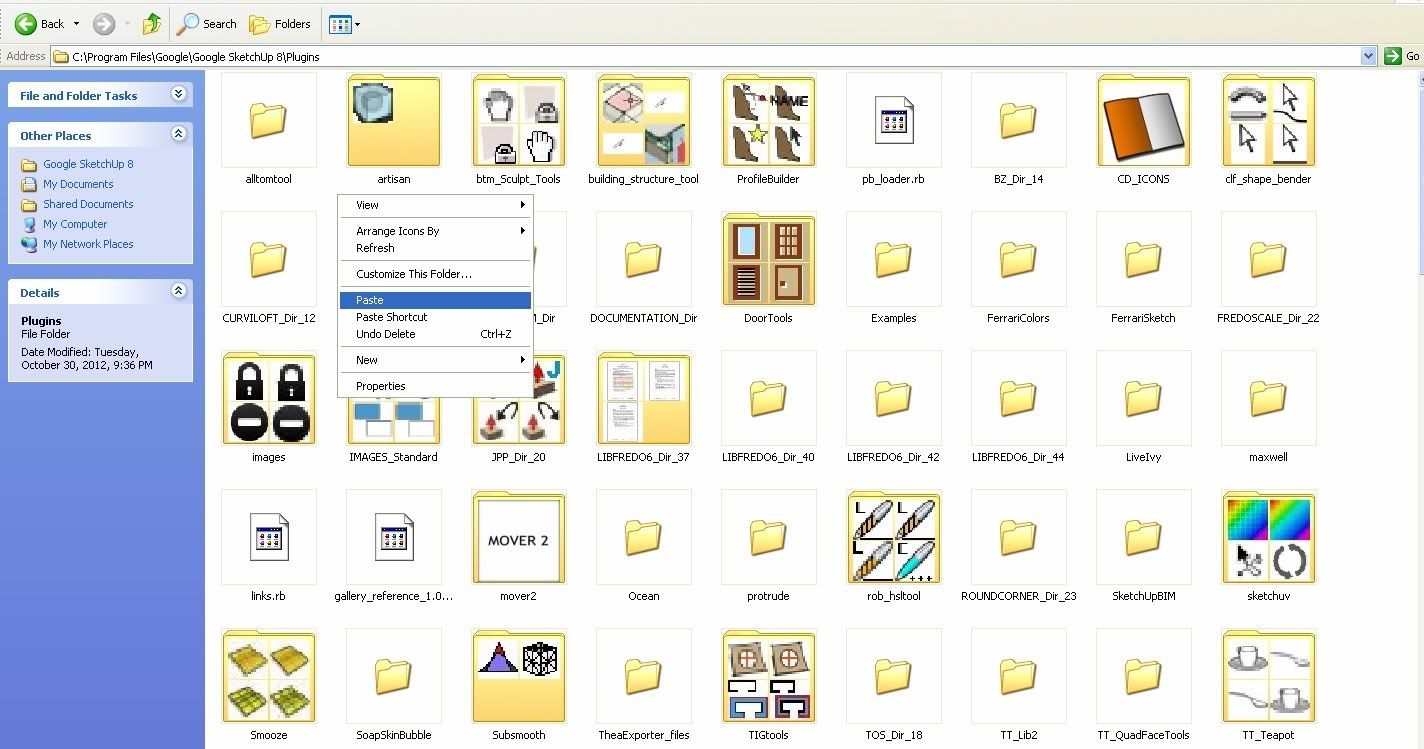
See it's very easy to add scripts in SketchUp.
To create a virtual gallery room in SketchUp, I will give you a head start. Of course it's better if you have already experience with it. But if you have minimal or no experience at all, let me guide you with this simple modeling and could be useful in helping your students.
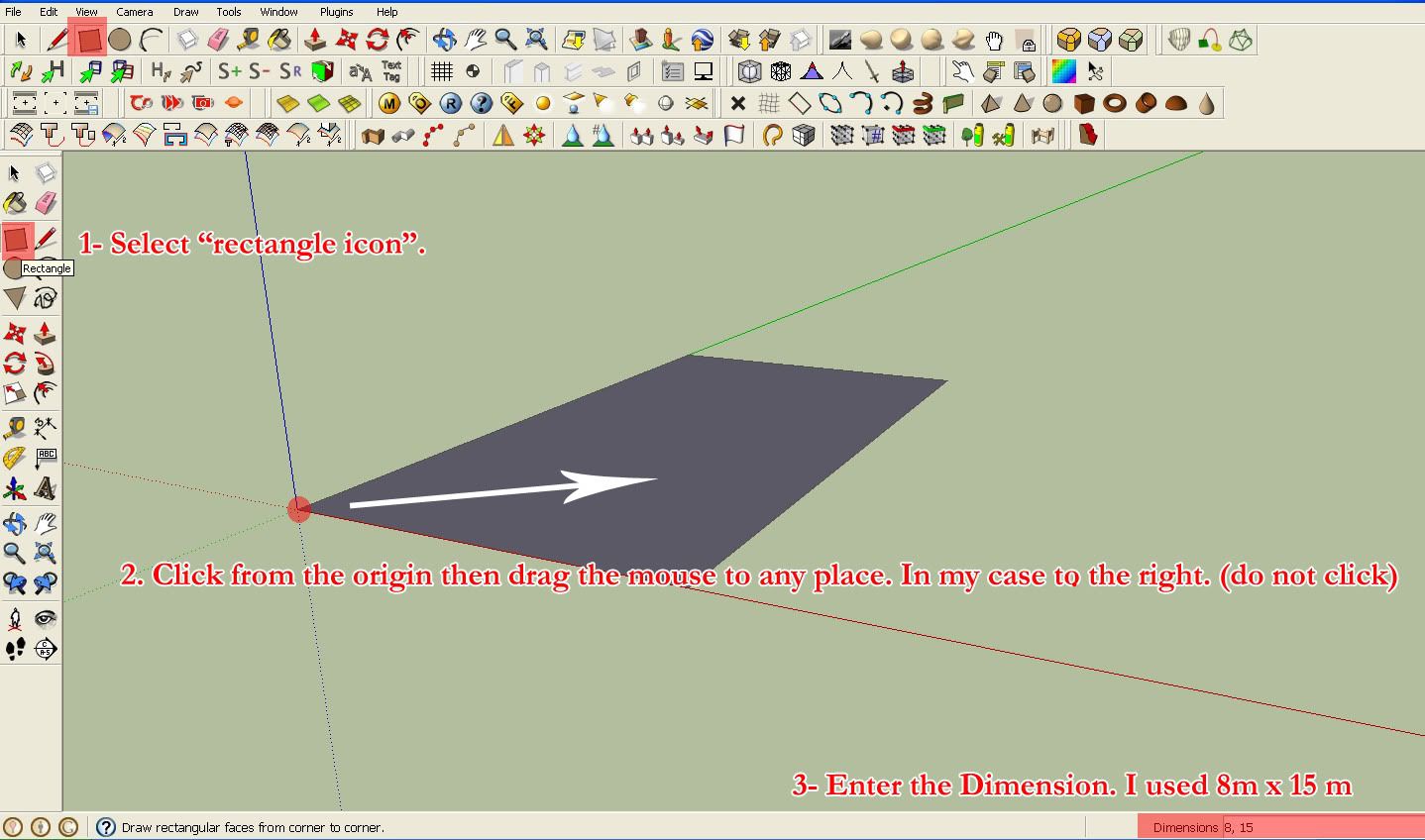
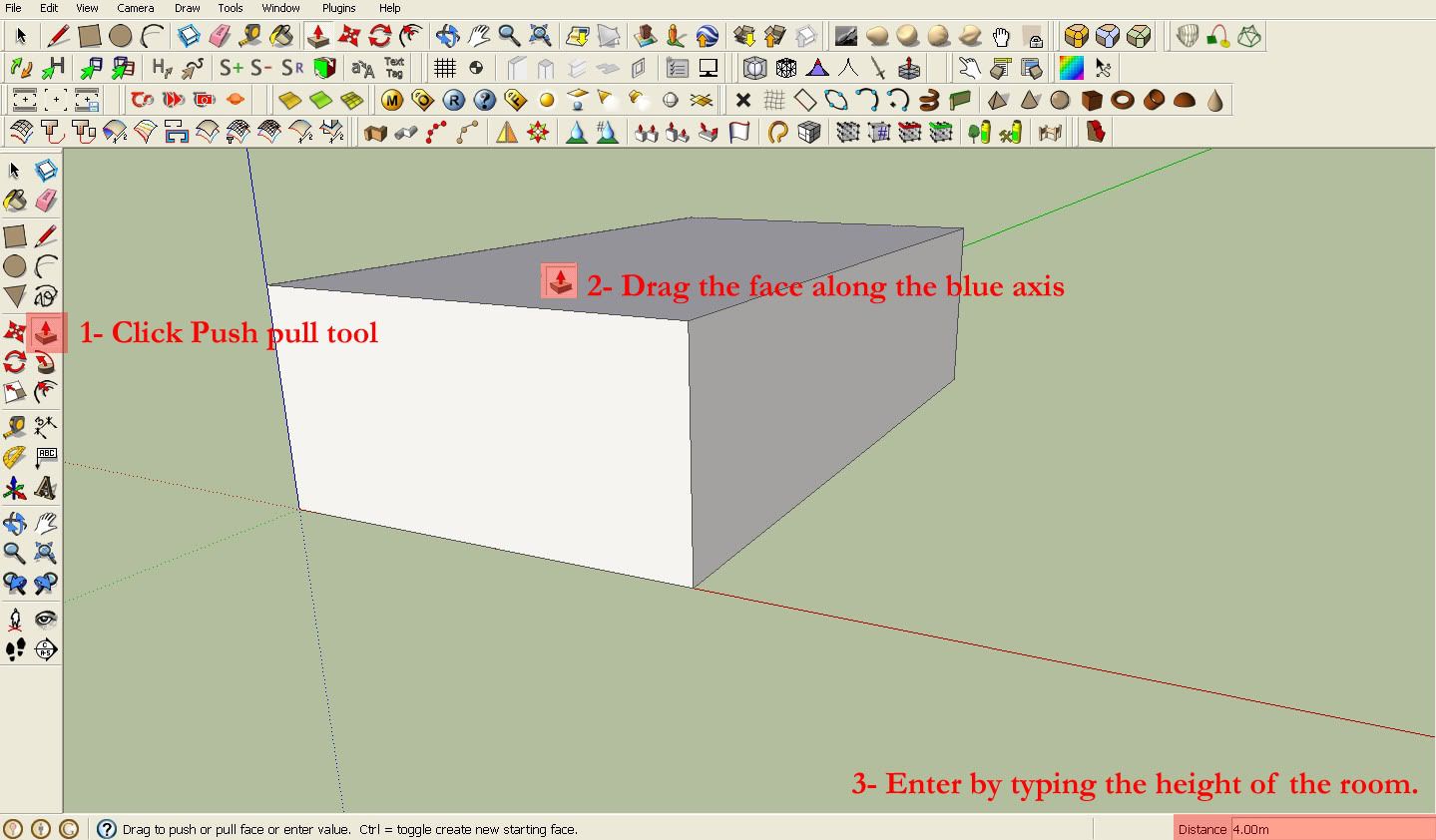
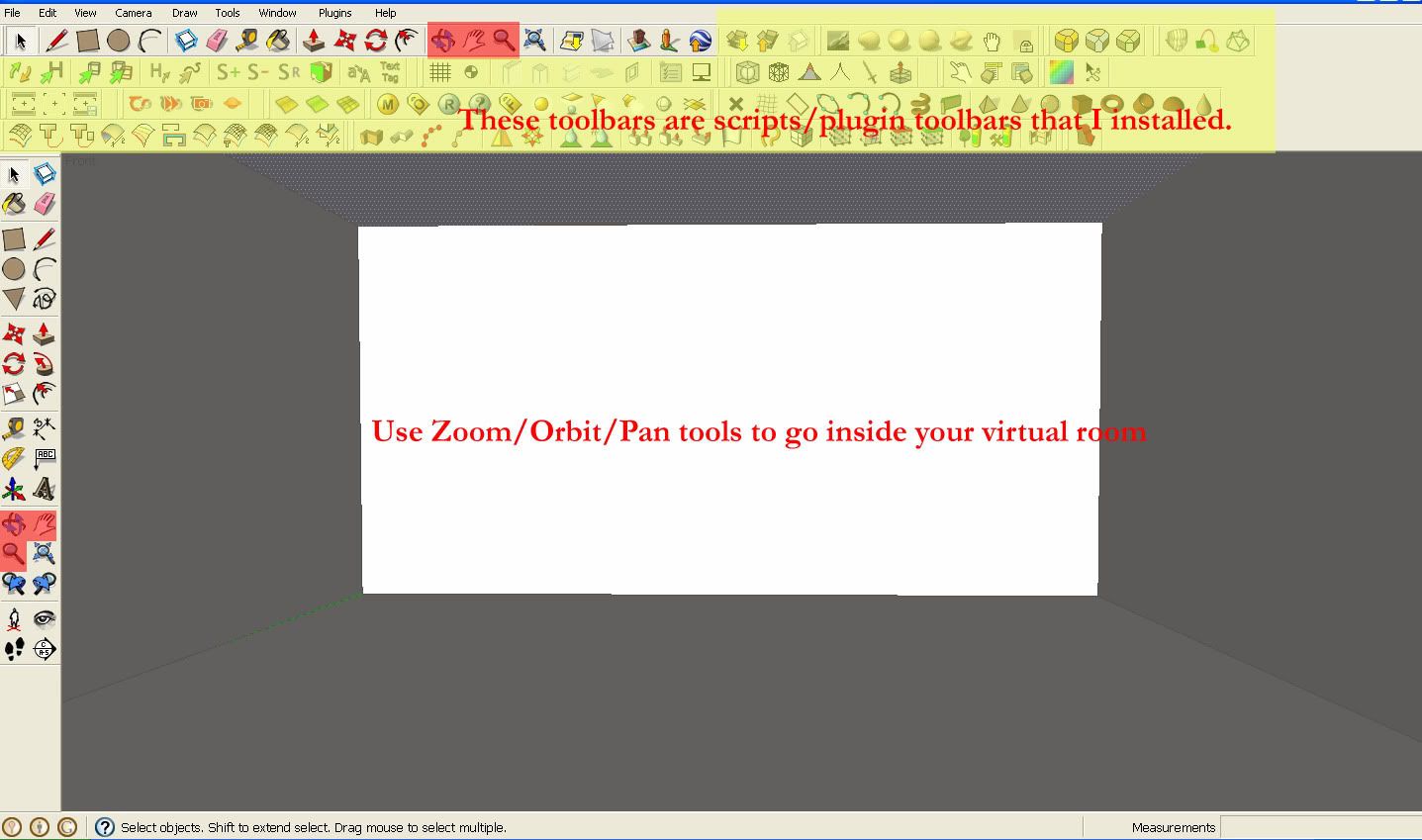
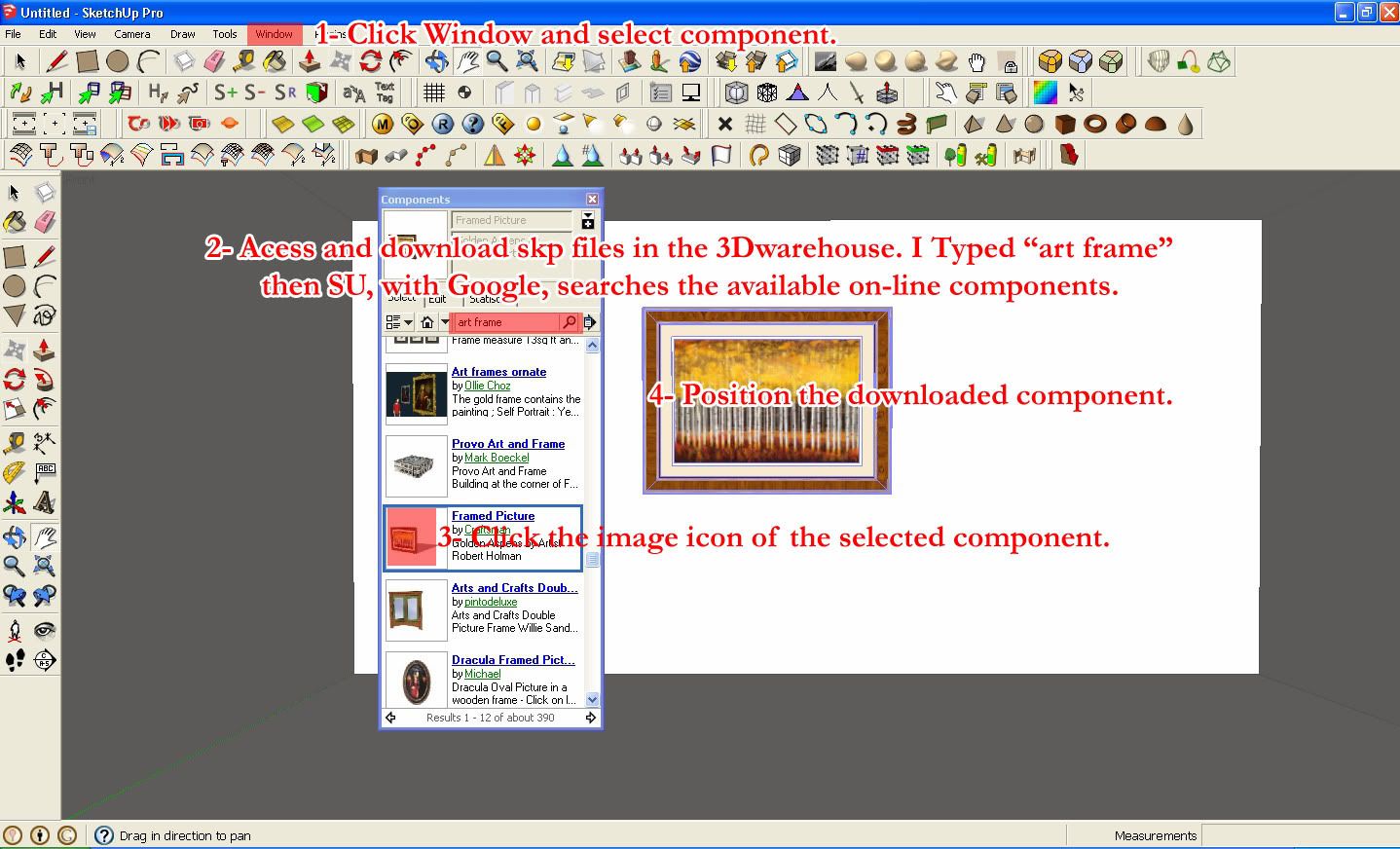
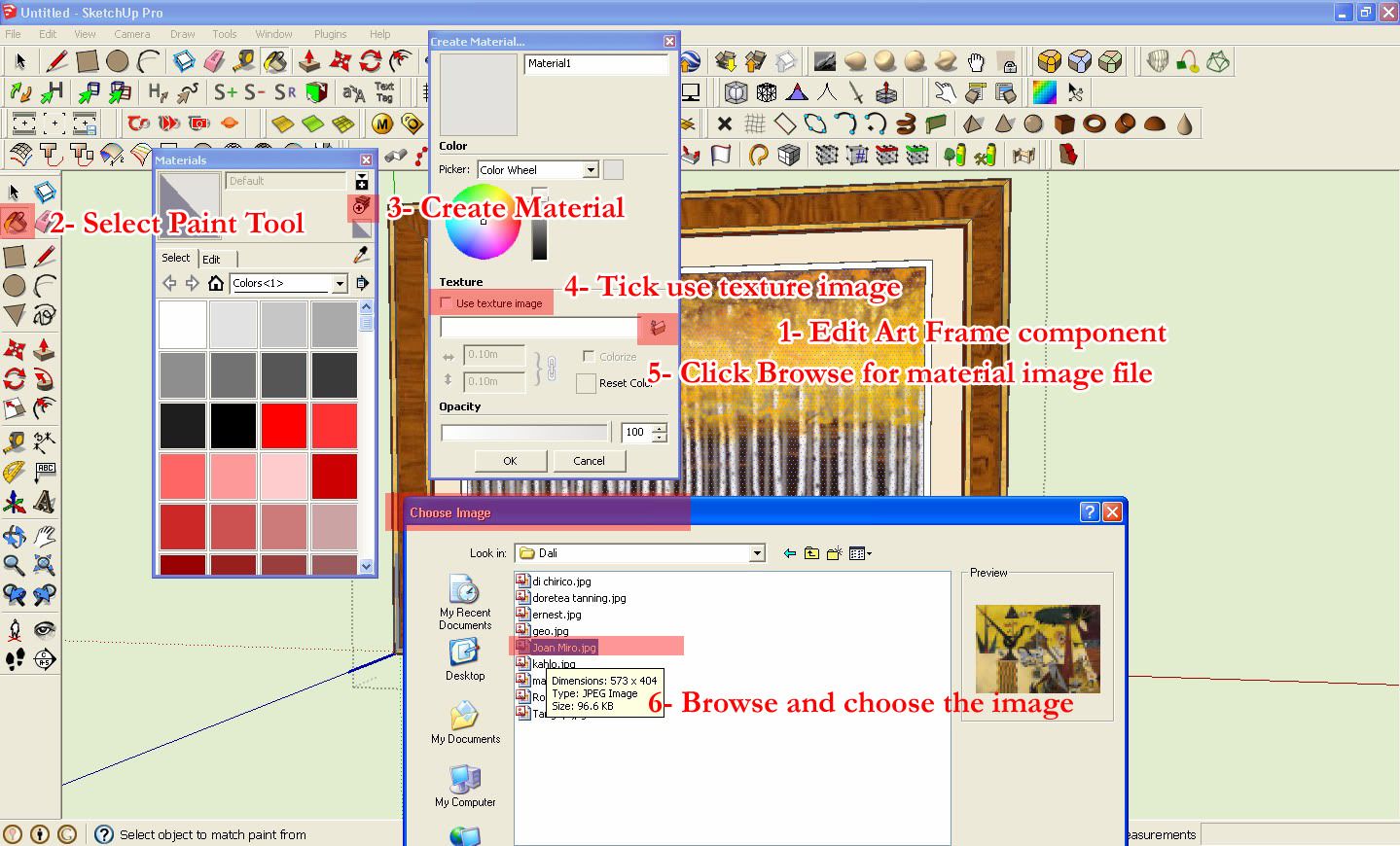
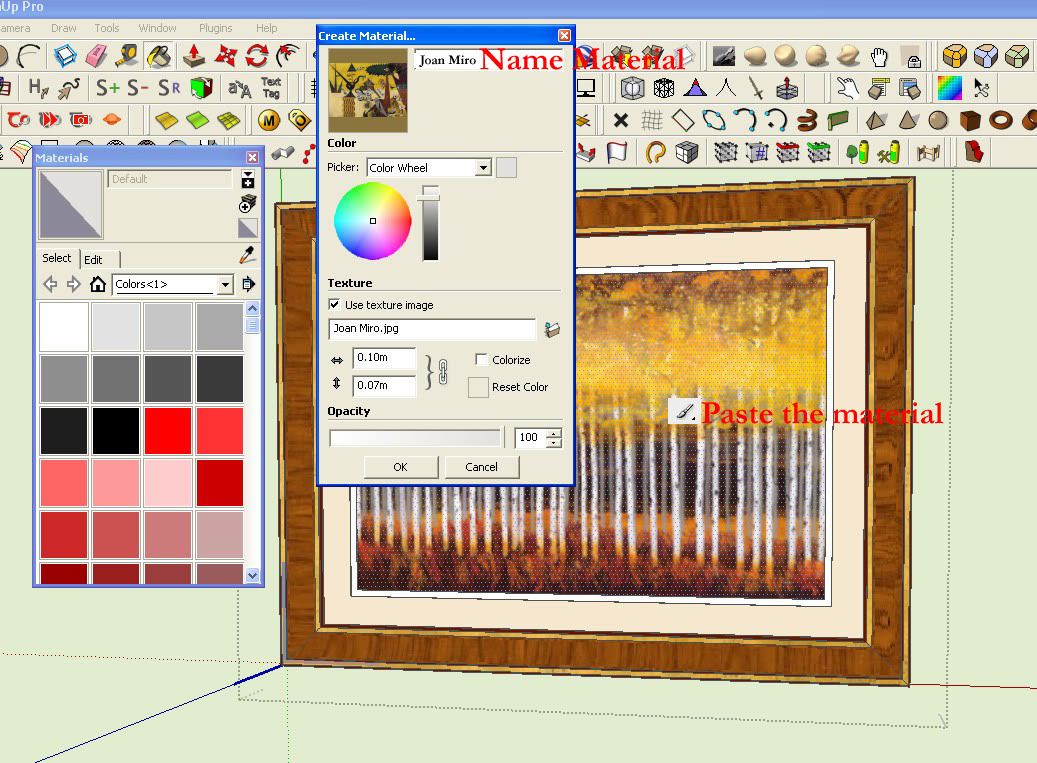
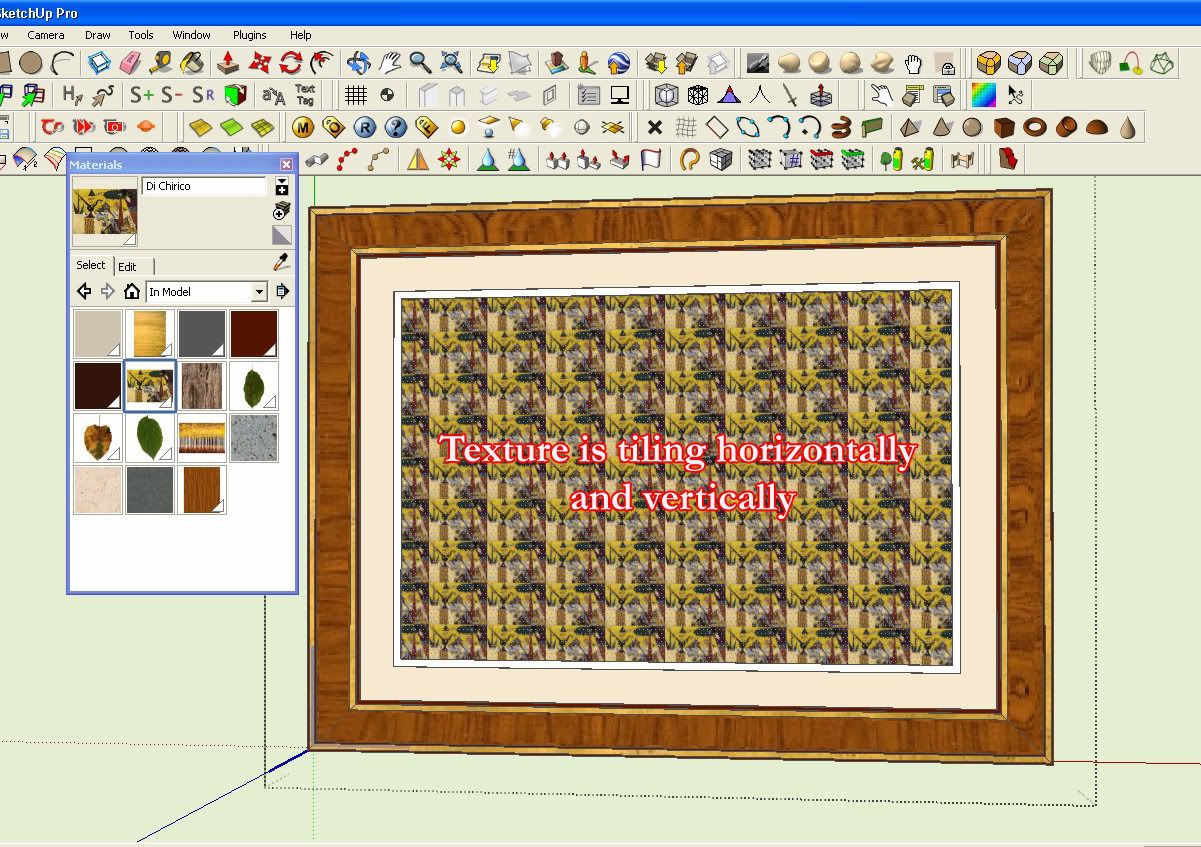
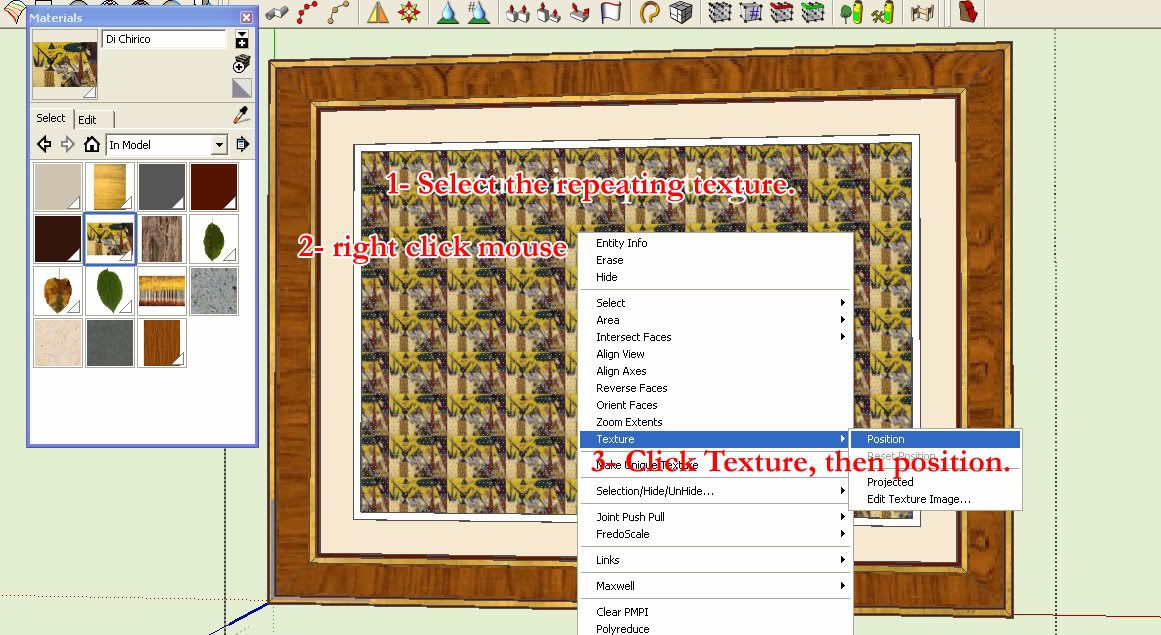
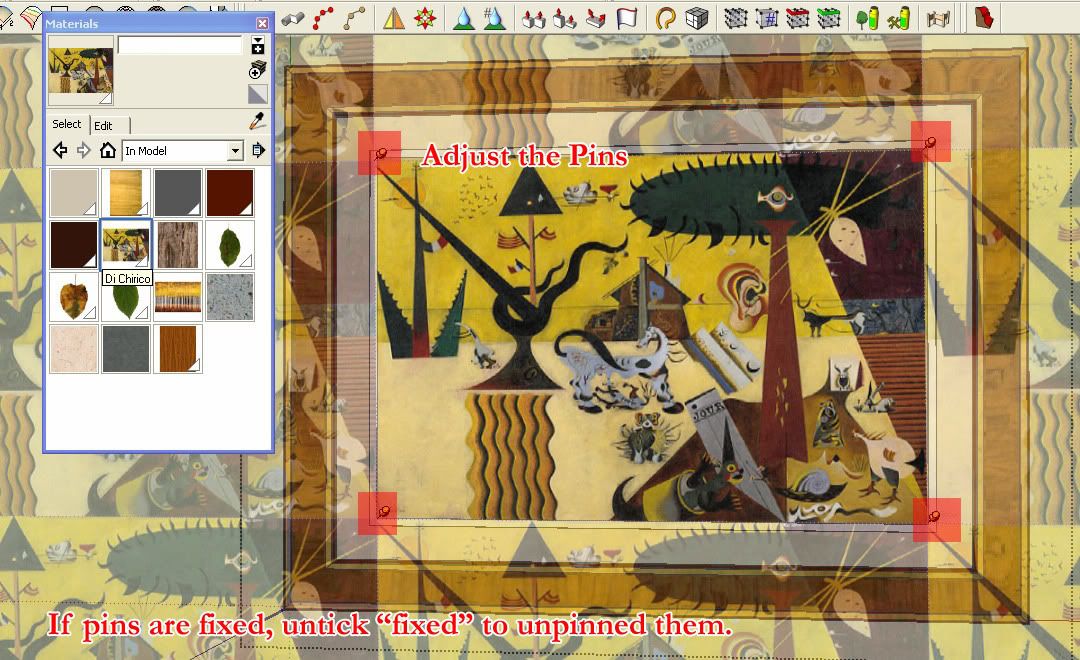
Painting material applied.
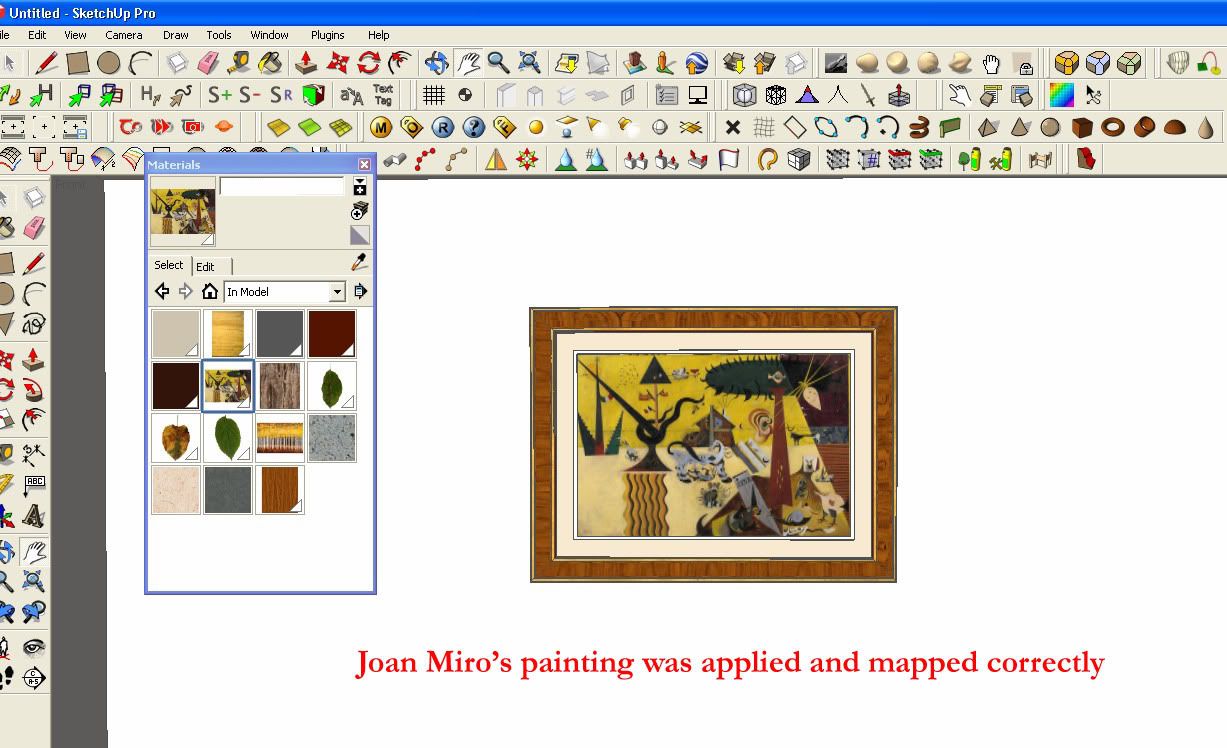
This is a simplified way but you can always model a much better interior as you increase your skills in modeling using SketchUp.
As an educator I always want my student to engage themselves in the lessons and find creative ways in doing it. I believe, when there is continuous curiosity and excitement, engagement is inevitable. When students are engage, facilitating learning is easier.
Even in the SketchUp community, many people are not aware that we can embed documents, files, html hyper texts, etc to any face, object or component in SketchUp. For me this is the fun and exciting part. In this next tutorial, I will embed hypertext links inside the paintings in my SketchUp Virtual Gallery. This time I will be using a much better modeled scene.
Images below shows a display of art work from surreal artists " Rene Magritte, Frida Kahlo, Salvador Dali< Di Chirico, Matta, Tanguy etc. It's a room created for my International Baccalaureate students who needs to analyze, compare and contrast various "surrealist artists". This model was given to then and they opened it in SketchUp. They navigated the scene and look at each painting. For me this is more exciting if this image is use in Augmented Reality in which you can use SketchUp. Another alternative that I do is creting a Virtual 720 degree scene that can be explored by each student. In anycase, with little modeling on how to navigate the scene in SketchUp, providing the skp. file is enough.

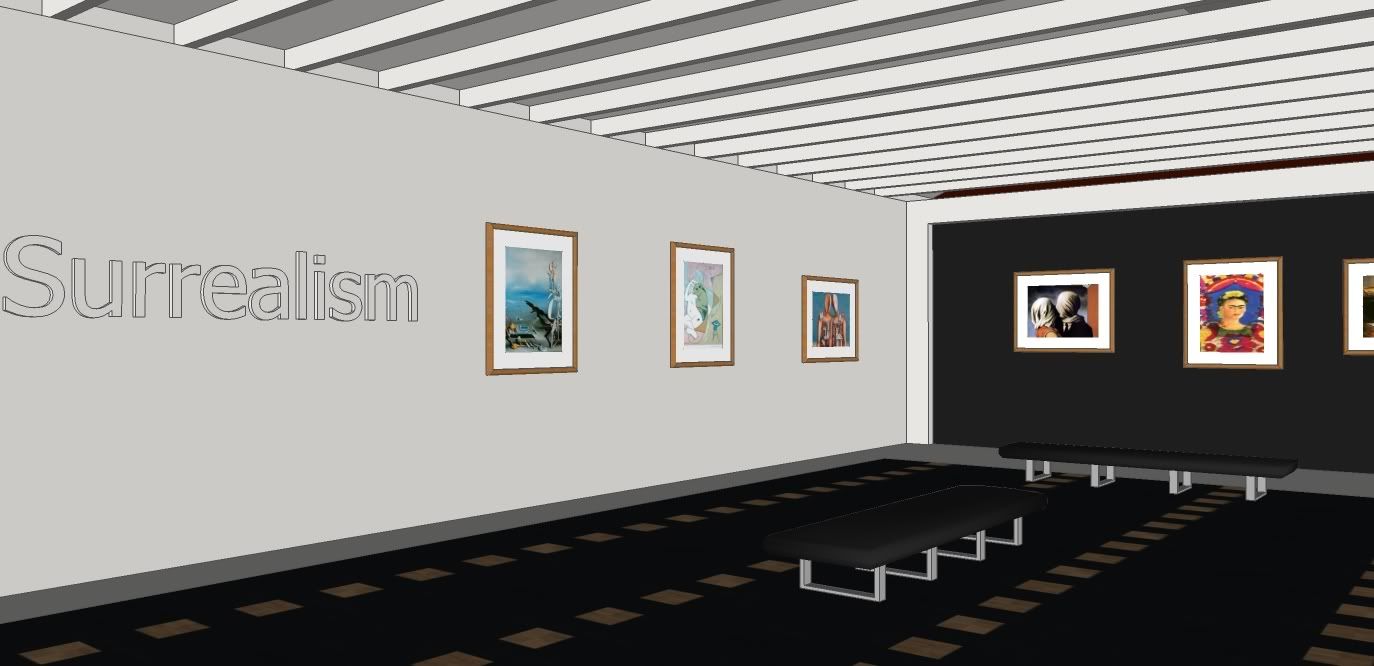

I love to surprise my students with our activities such as compare and contrasting artists, art movement studies, and art appreciation. One idea I did was I developed a virtual gallery in SketchUp, then borrowed some painting frames from the 3d Warehouse, edited and changed the paintings based on the topics that we want to look at in our lessons. I then embed links in the actual paintings components. Thanks to "Links" script by D.Bur which you can download from Ruby Library Depot HERE.
Let me share how did I do it.
Part 1: Installing an additional script or plugin
Scripts or plugins are small tools that you can install in your SketchUp. They can further extend its capability and efficiency. Here I will show you how you can install this "links.rb" script made by D.Bur. This script has the ability to embed link from your school network, your personal computer or the internet.Step1: Download the "Link" Script by D.Bur
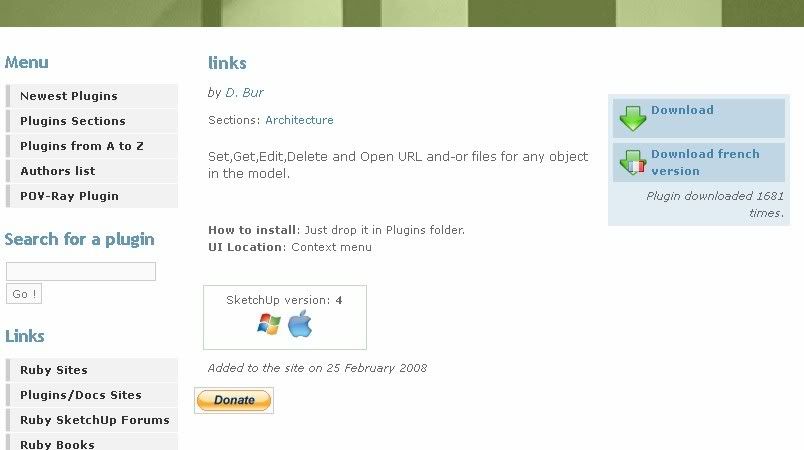
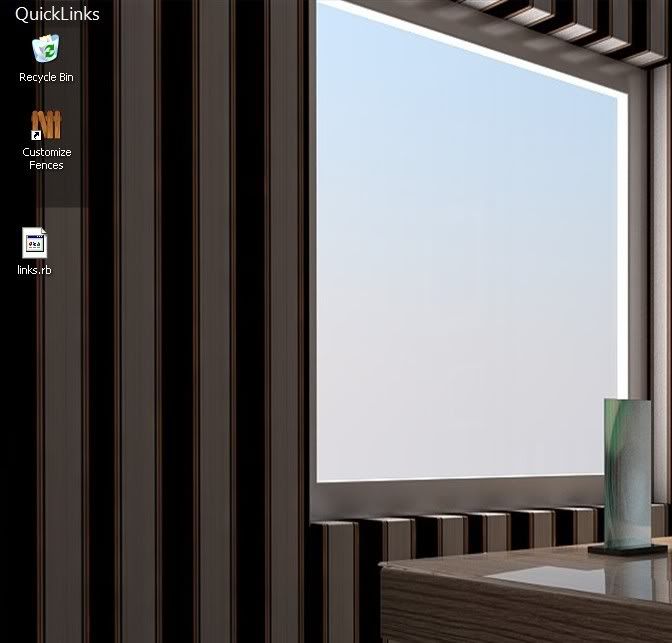 |
| links.rb saved in my desktop |
Step 2: Pasting the link to the SketchUp Folder.
You can either copy or cut the link.rb file that was downloaded.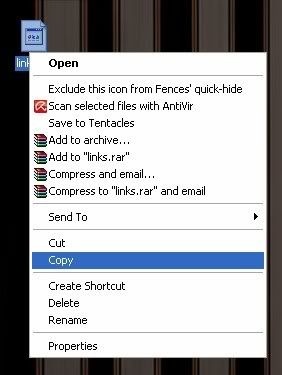
and paste it in the Sketchup Program Plugin root folder.
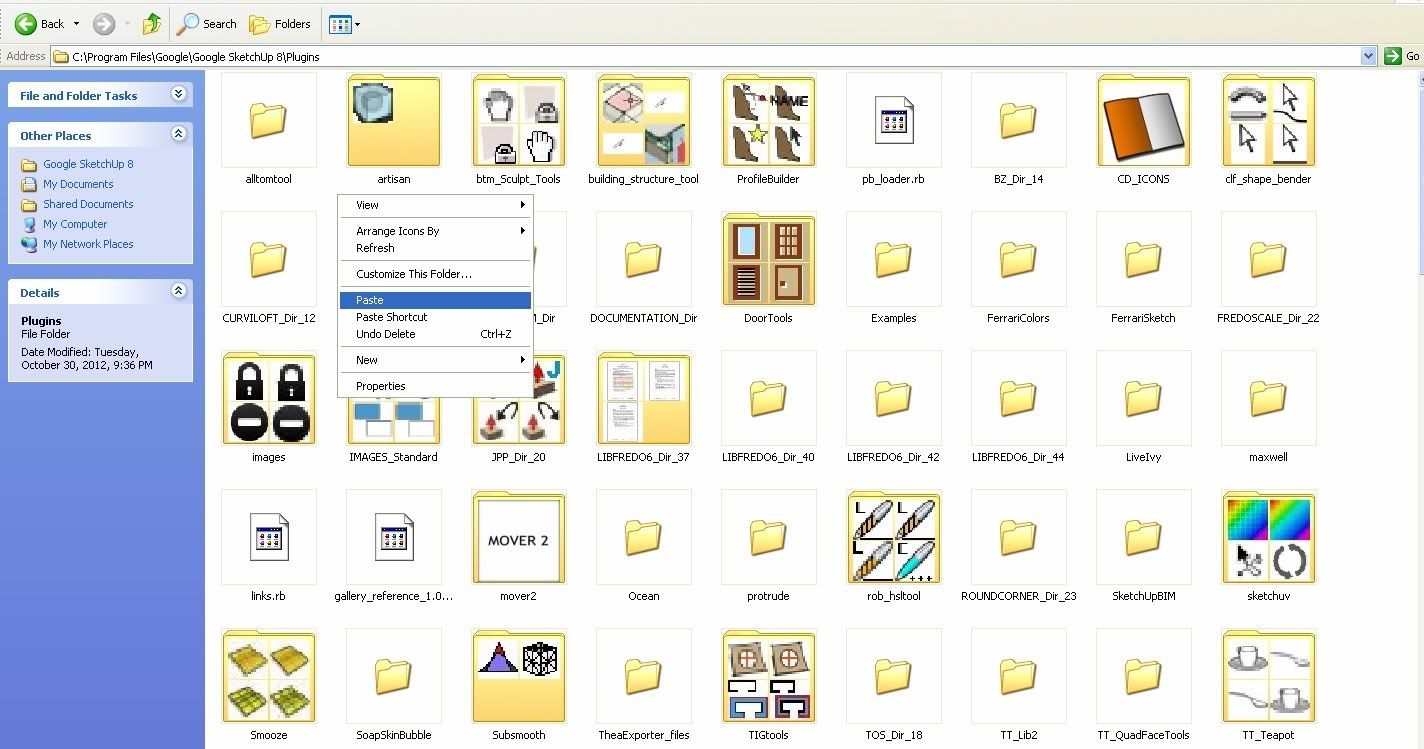
See it's very easy to add scripts in SketchUp.
Part 2: Modeling a virtual gallery room.
To create a virtual gallery room in SketchUp, I will give you a head start. Of course it's better if you have already experience with it. But if you have minimal or no experience at all, let me guide you with this simple modeling and could be useful in helping your students.
Step 1: Draw rectangle floor
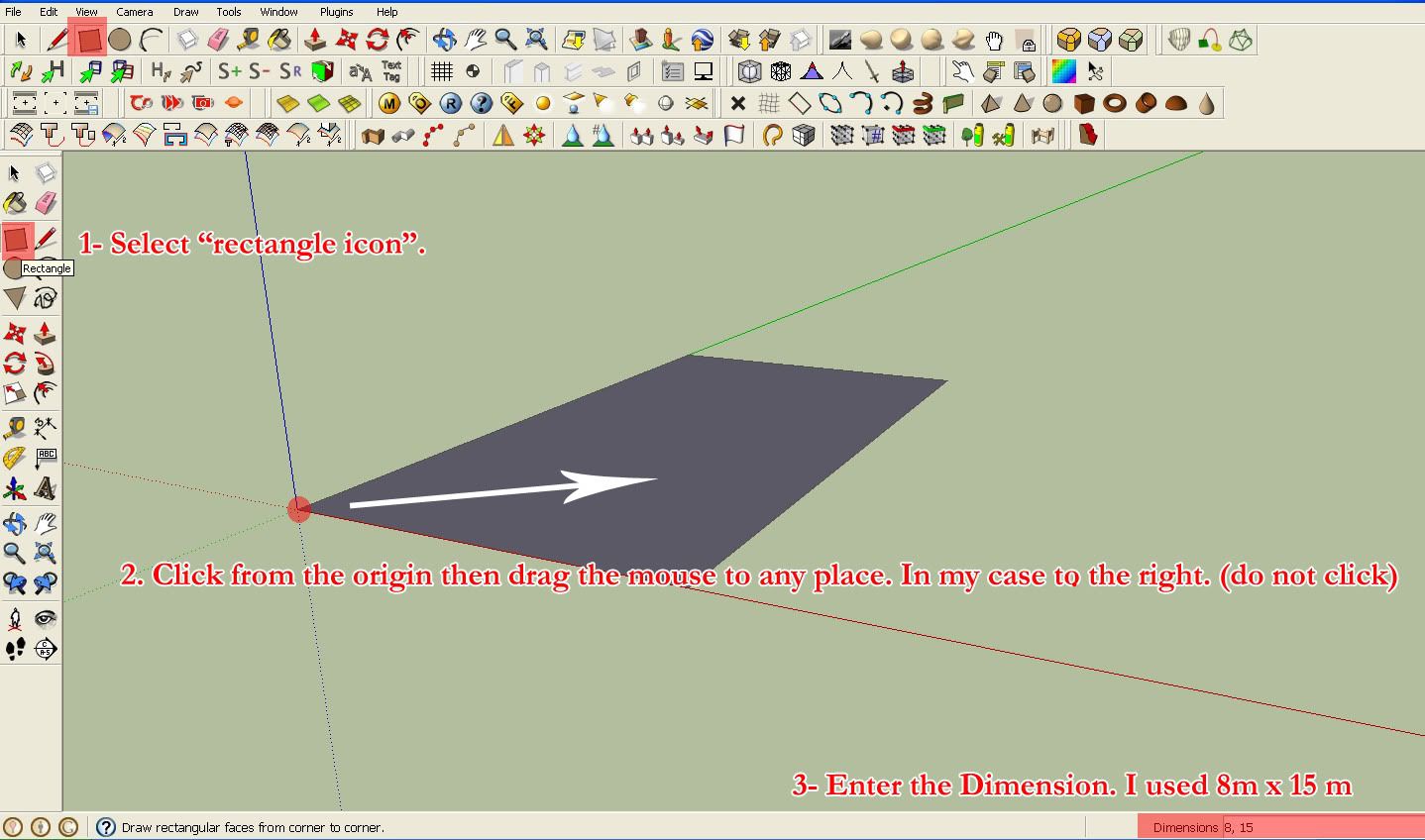
Step 2. Adding height
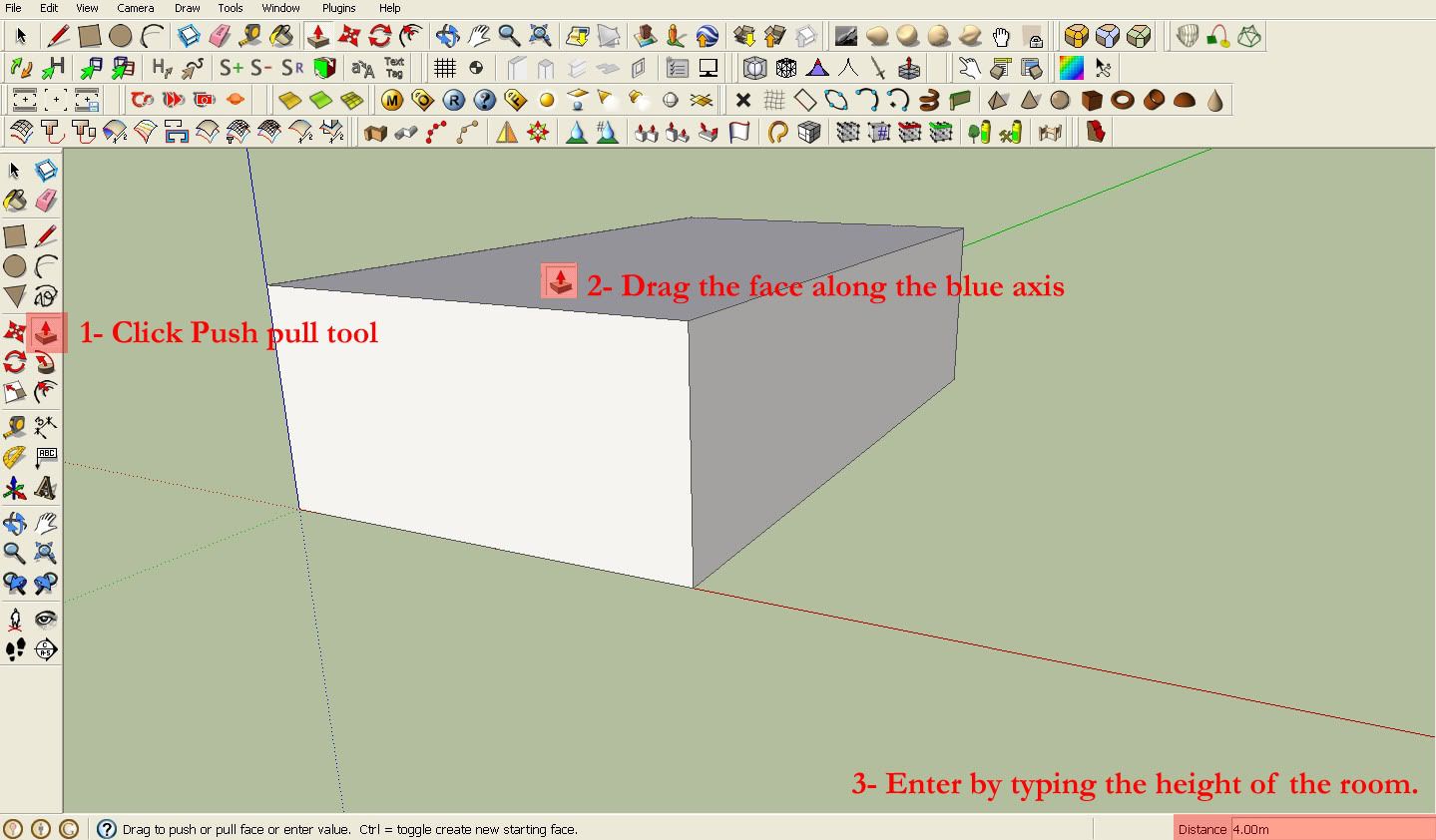
Step 3: Enter the interior
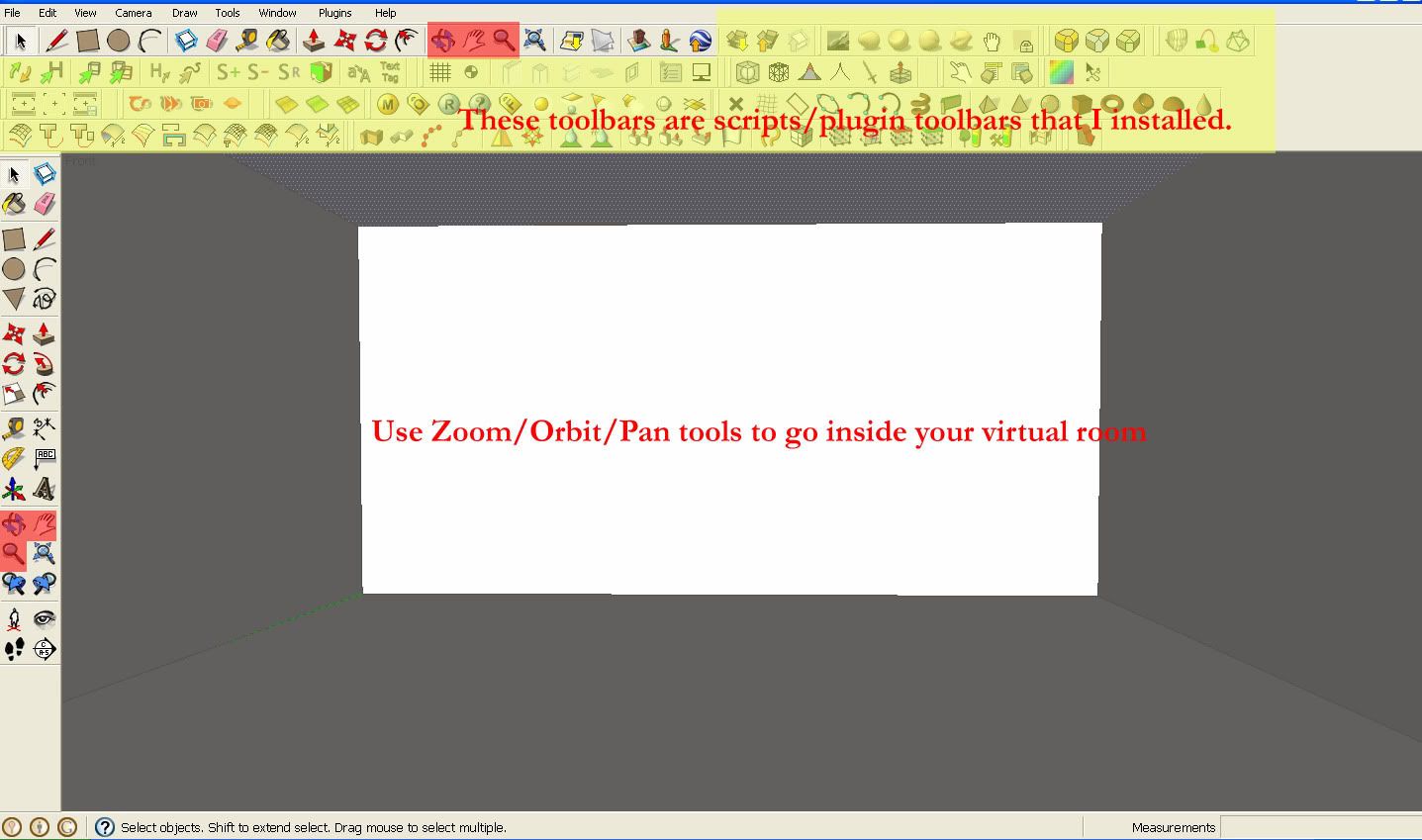
Step 4. Adding painting component with frame.
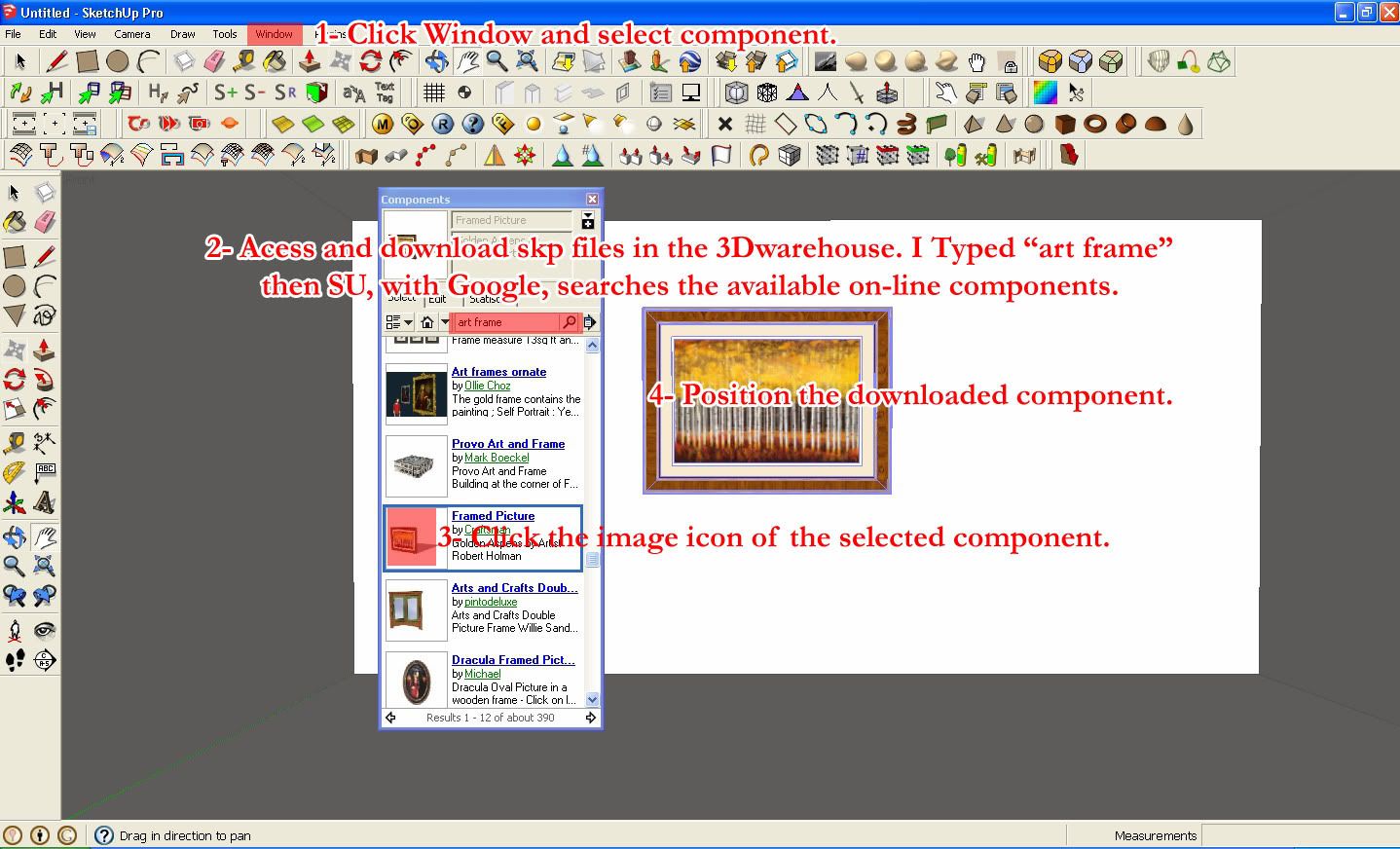
Step 5. Edit the image inside the art frame component
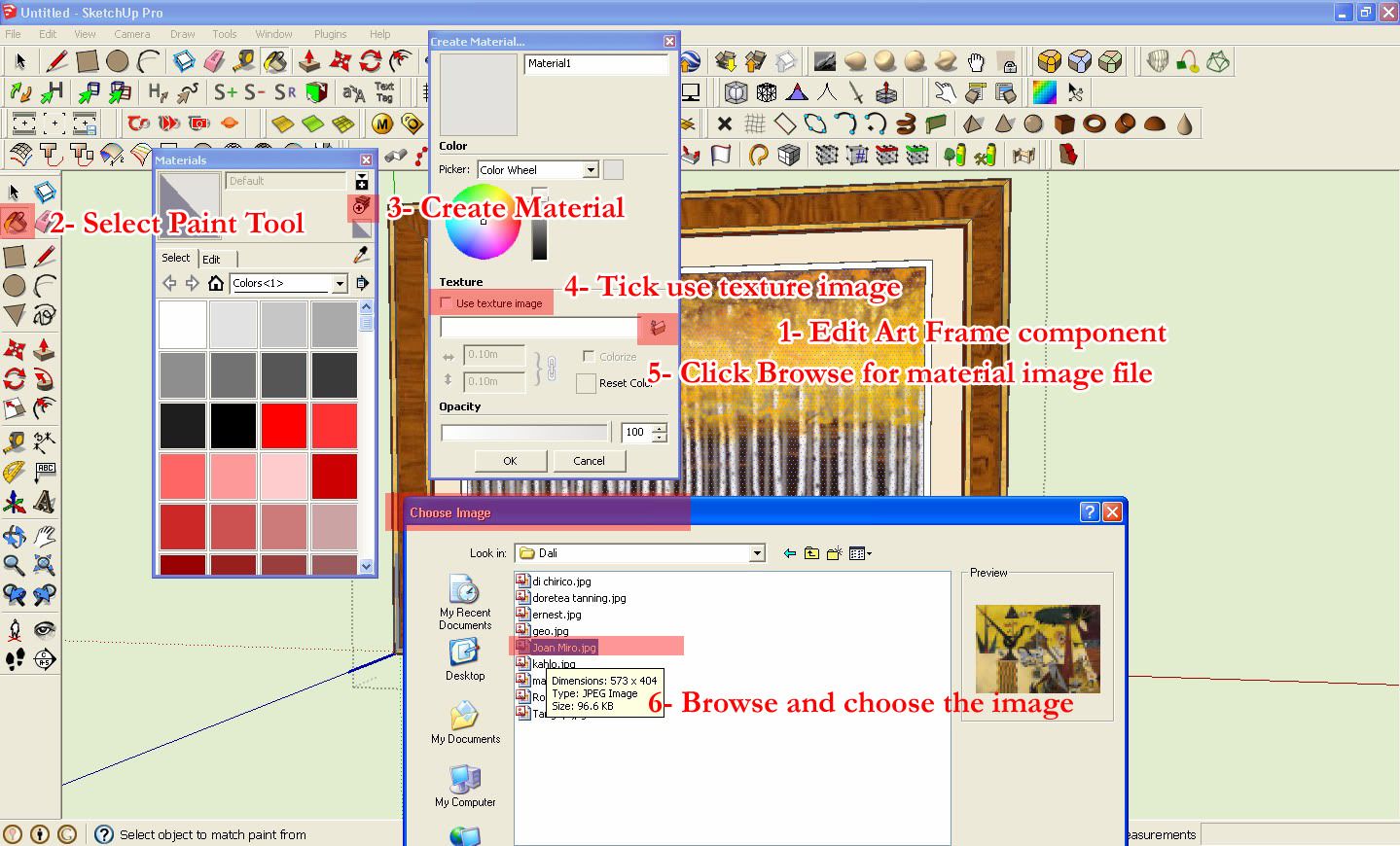
Step 6. Renaming and pasting the new material (painting)
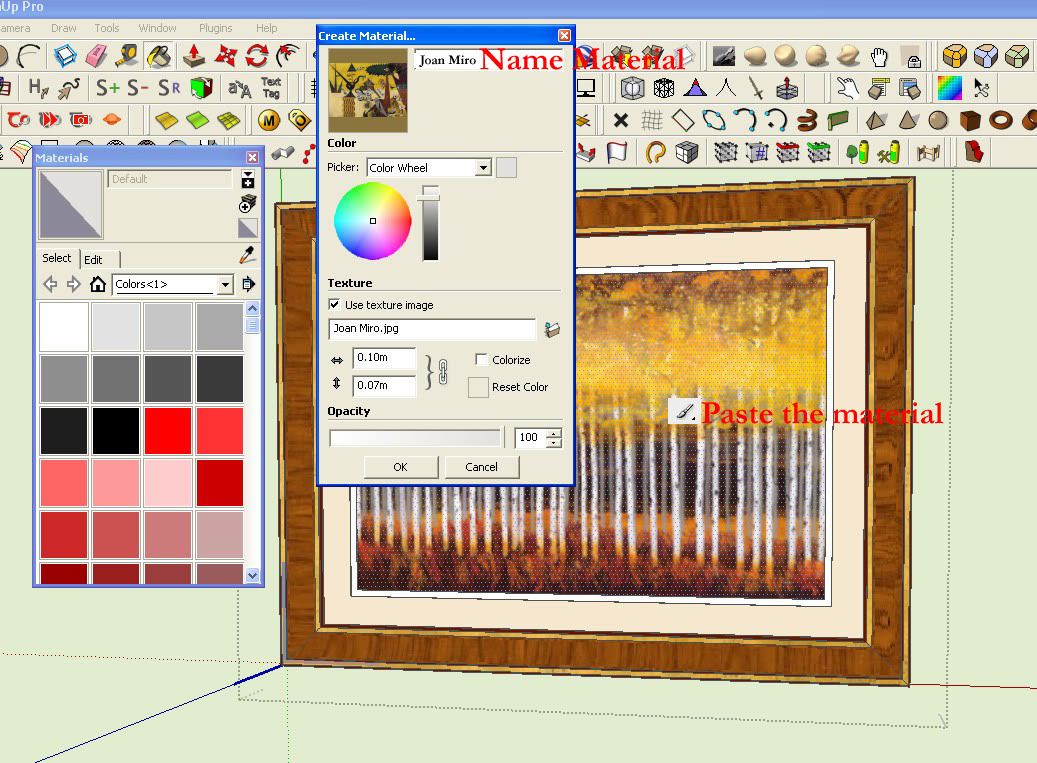
Step 7. Correcting the image applied in the face
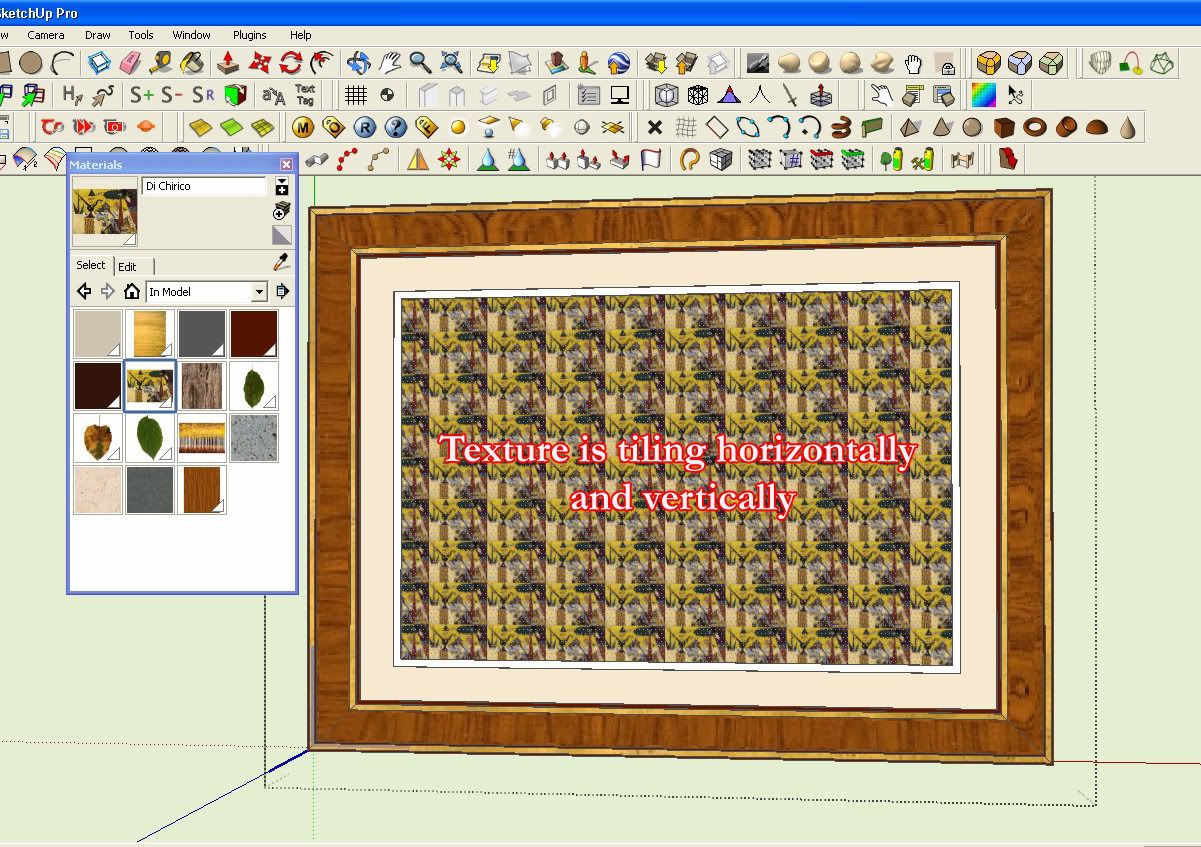
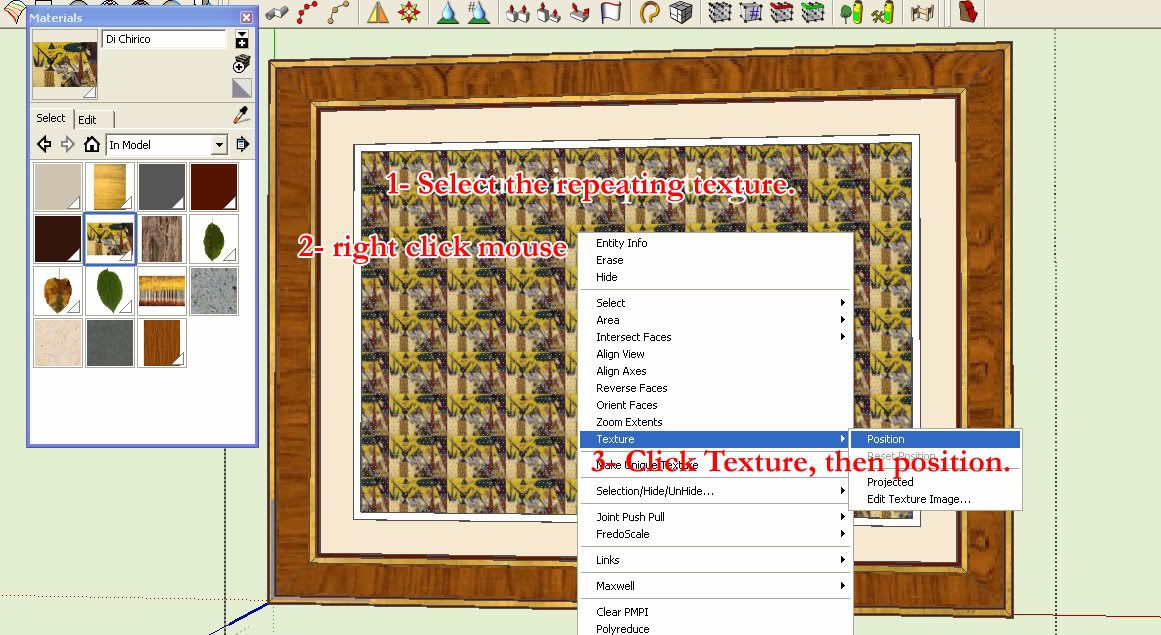
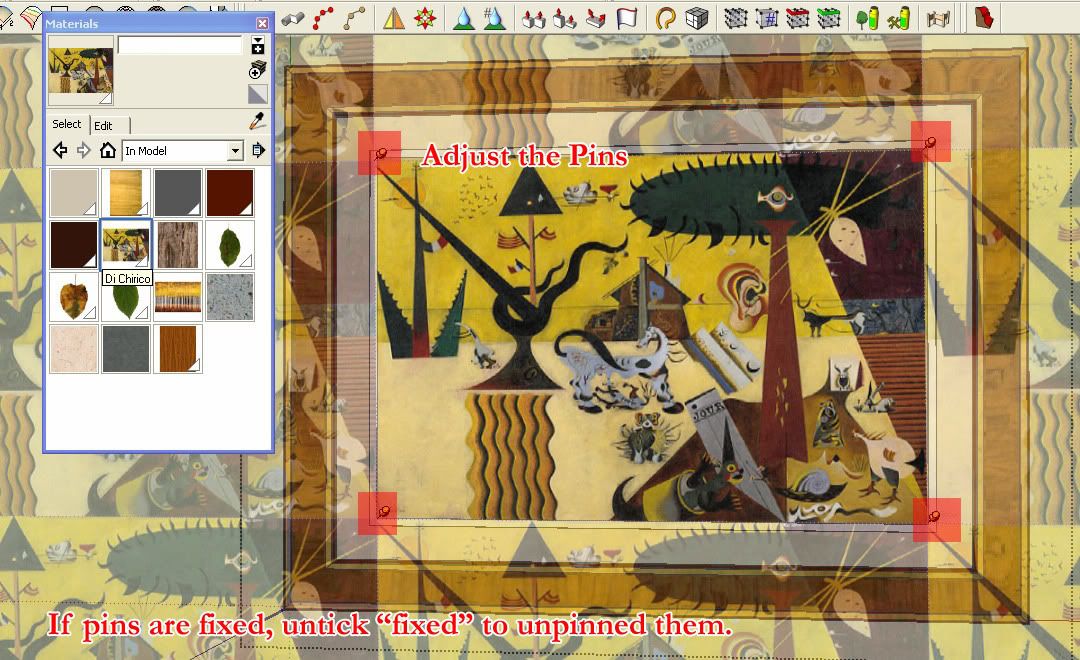
Painting material applied.
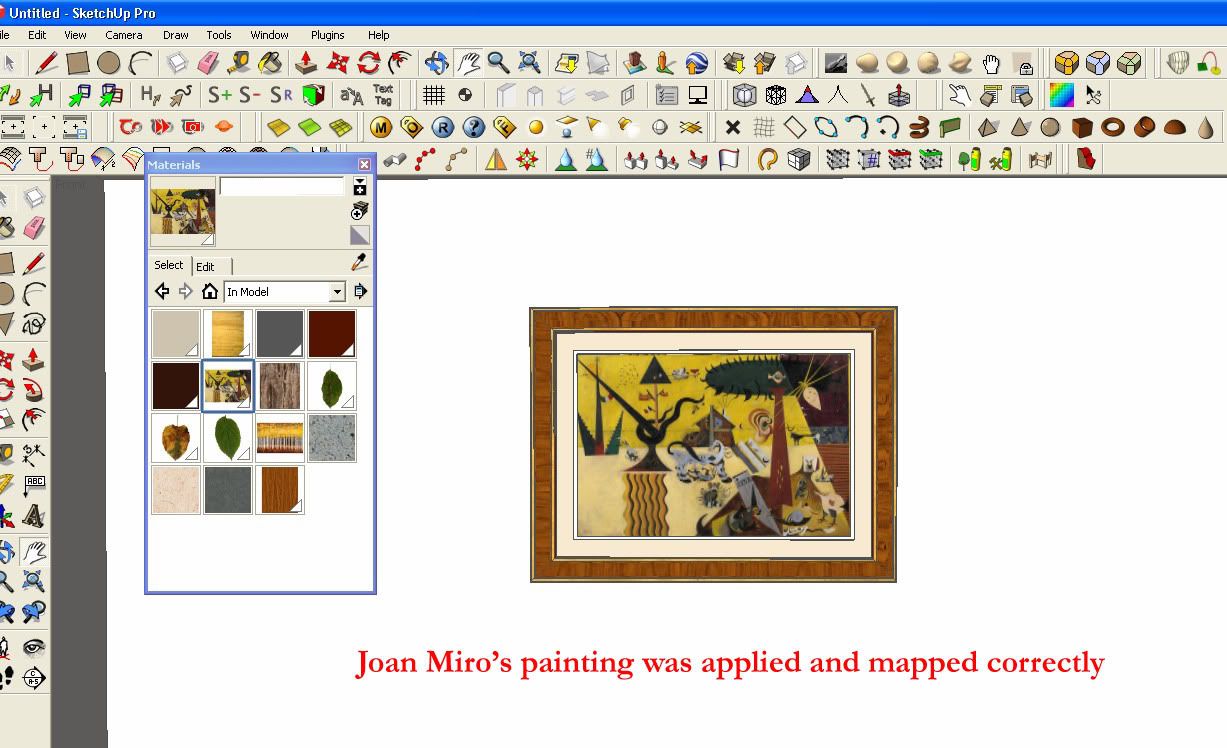
This is a simplified way but you can always model a much better interior as you increase your skills in modeling using SketchUp.
PART 3: Embedding link inside the component
As an educator I always want my student to engage themselves in the lessons and find creative ways in doing it. I believe, when there is continuous curiosity and excitement, engagement is inevitable. When students are engage, facilitating learning is easier.
Even in the SketchUp community, many people are not aware that we can embed documents, files, html hyper texts, etc to any face, object or component in SketchUp. For me this is the fun and exciting part. In this next tutorial, I will embed hypertext links inside the paintings in my SketchUp Virtual Gallery. This time I will be using a much better modeled scene.
Images below shows a display of art work from surreal artists " Rene Magritte, Frida Kahlo, Salvador Dali< Di Chirico, Matta, Tanguy etc. It's a room created for my International Baccalaureate students who needs to analyze, compare and contrast various "surrealist artists". This model was given to then and they opened it in SketchUp. They navigated the scene and look at each painting. For me this is more exciting if this image is use in Augmented Reality in which you can use SketchUp. Another alternative that I do is creting a Virtual 720 degree scene that can be explored by each student. In anycase, with little modeling on how to navigate the scene in SketchUp, providing the skp. file is enough.

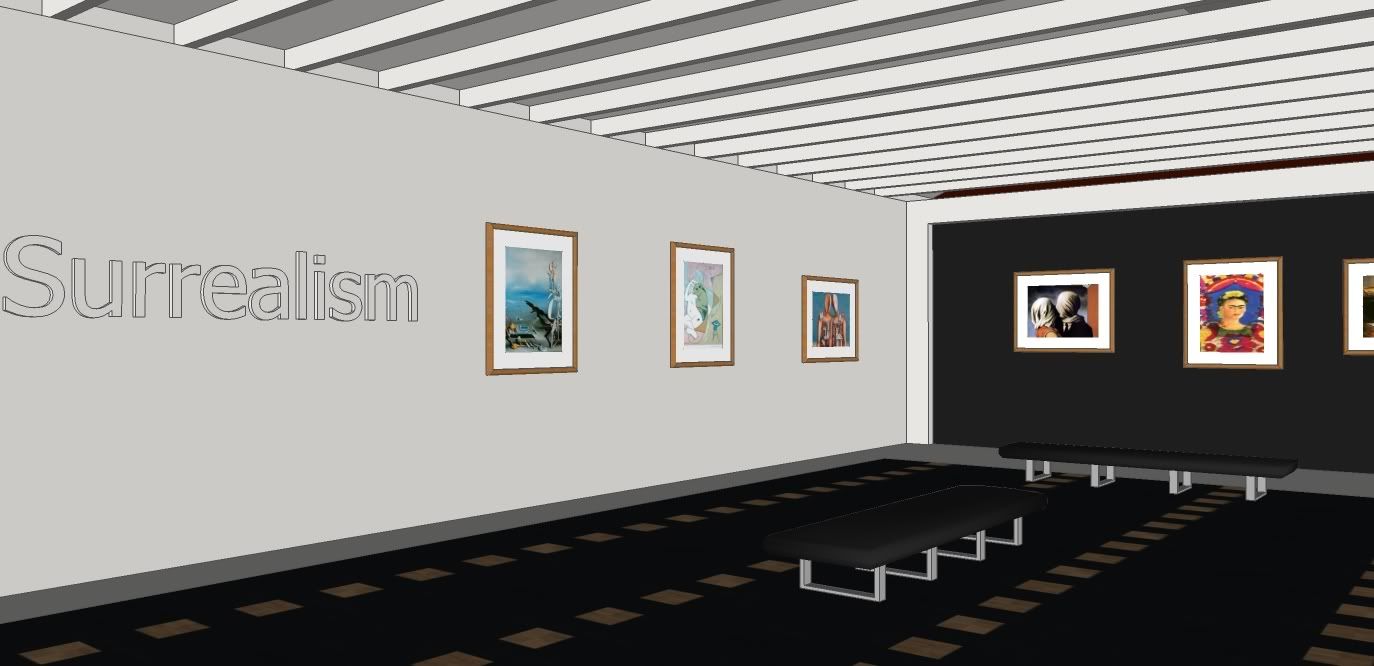



No comments:
Post a Comment