Here is my How to series entry No.3 which will show how to pack and load the vismat file. Vismat is the root file use by VRAY SketchUp with materials.
Part 1: Packing the Vismat material.
Packing is the word use when you want to save the vismat file and want to share it with others or just for reusing it in the other files. Here is how... Let me share you this mug scene in SketchUp. In this scene I created three different materials and they are already applied in the mugs. The materials are the same materials on the rendered image above.
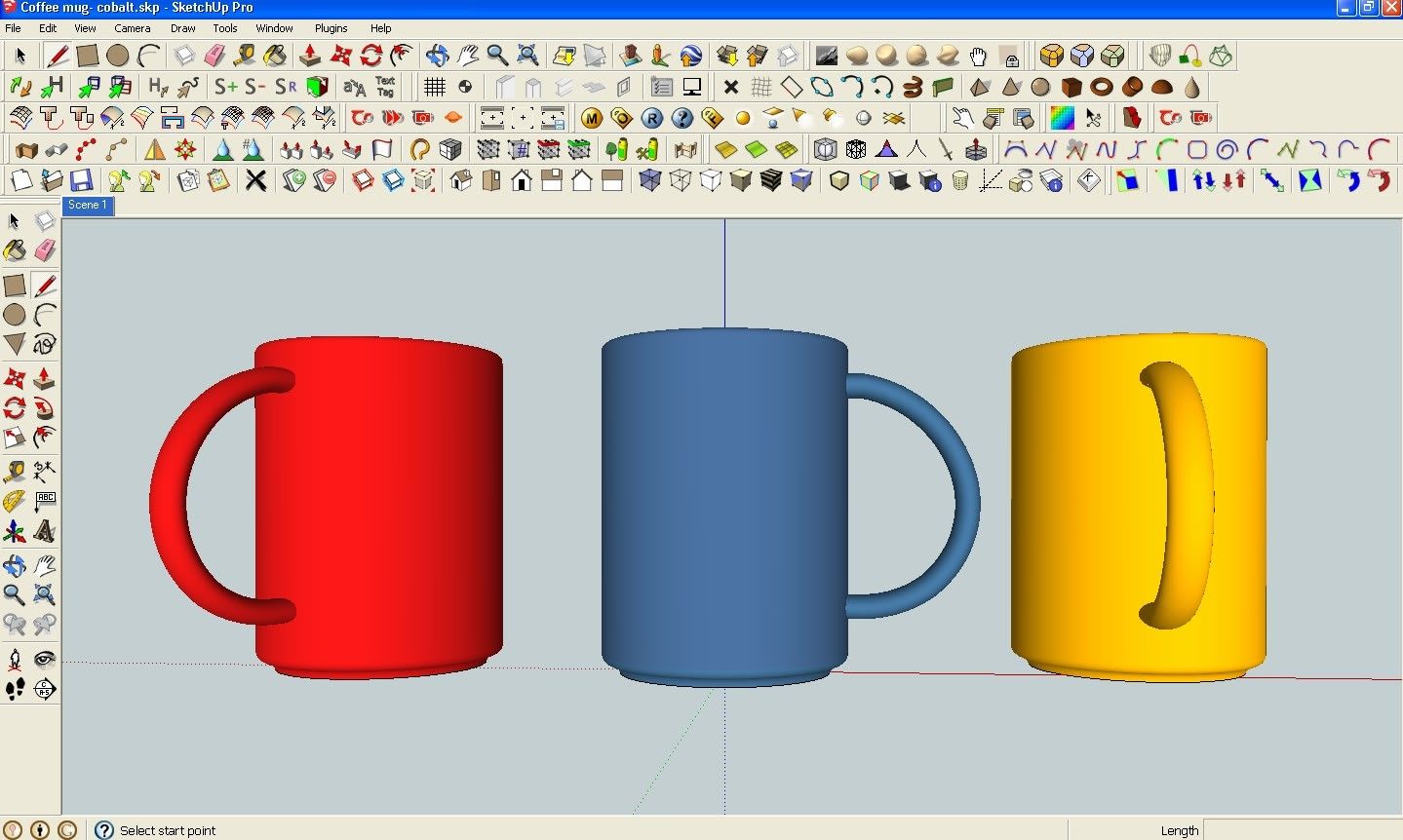
To pack the material, all you have to do is to open the material editor. Select the VRAY Material. In the image below the "Metal Flake" material was selected.
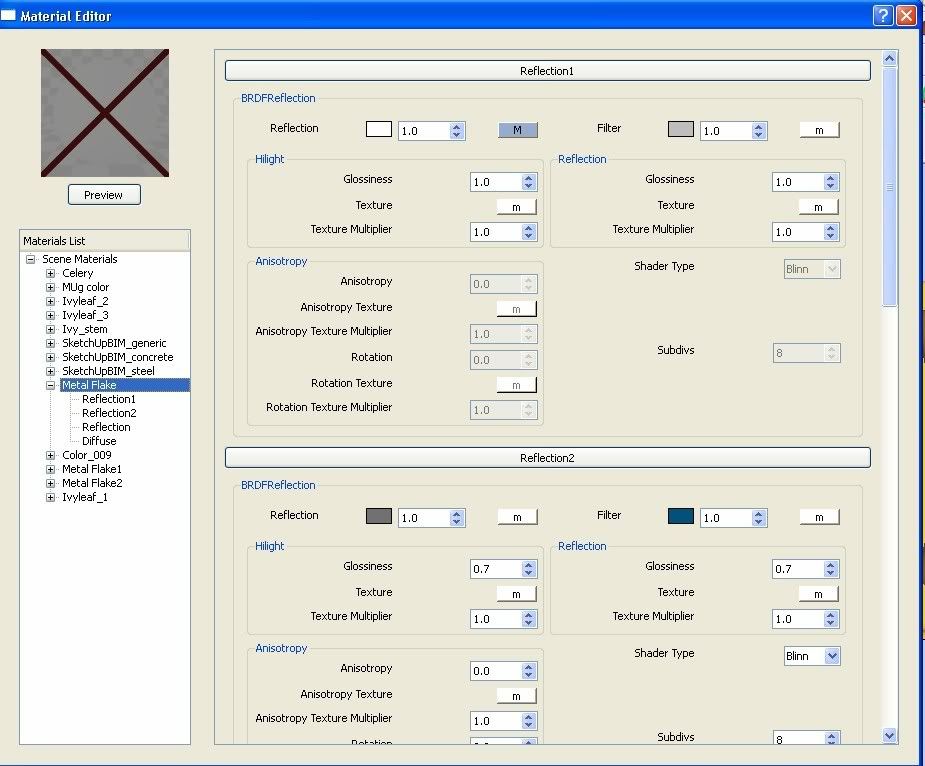
Then right click mouse. Select "Pack Material"
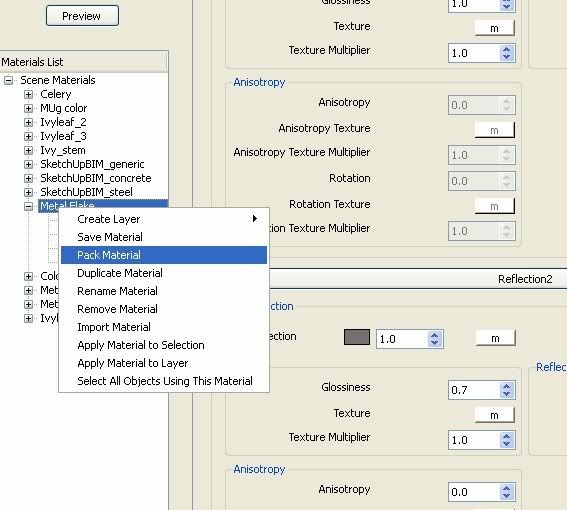
Now you can specify the name and file type. I love to zip it when I am sharing it with others.
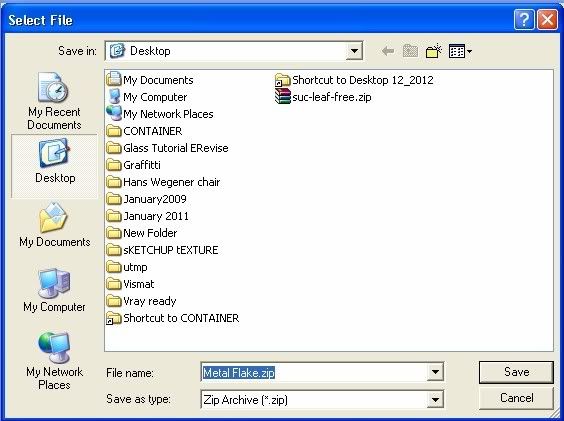
Here is the Zip File it has two files: the vismat and the texture I used in the file.
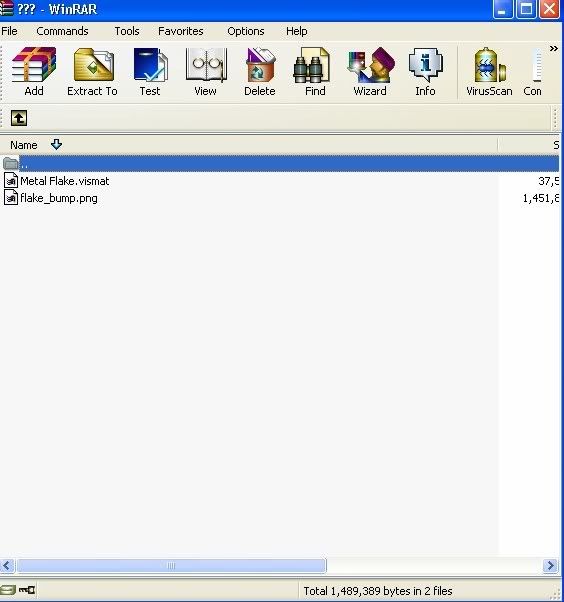
Part 2: Loading the Vismat File.
This is pretty easy. All you have to do is to go to the material editor, right click mouse and choose load material.
Browse the location of the material you want to load. Click Open.
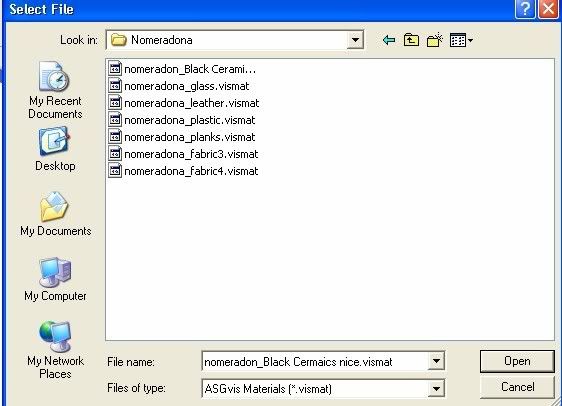
The material will be added to your material editor and usually it will appear at the bottom.
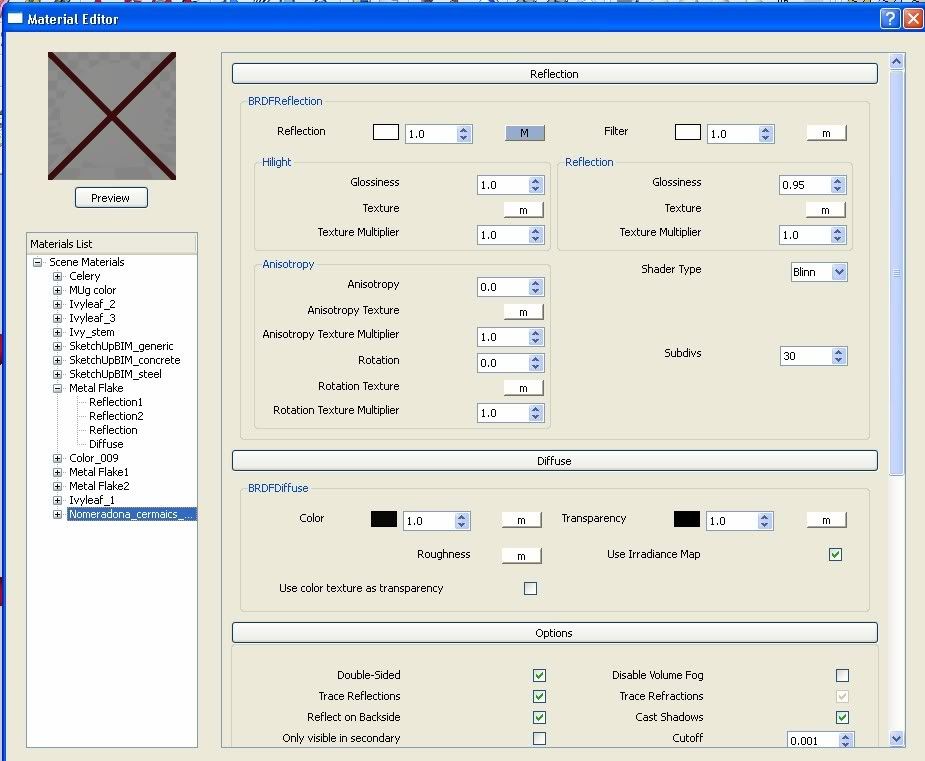
You can apply now this material to the scene. One piece of advise, use the SketchUp Paint bucket tool to apply this material. It is faster..
One of the good thing to know is that once the material is chosen in the material editor, this material is automatically chosen in SketchUp too. Therefore you can use the paint bucket tool with ease.
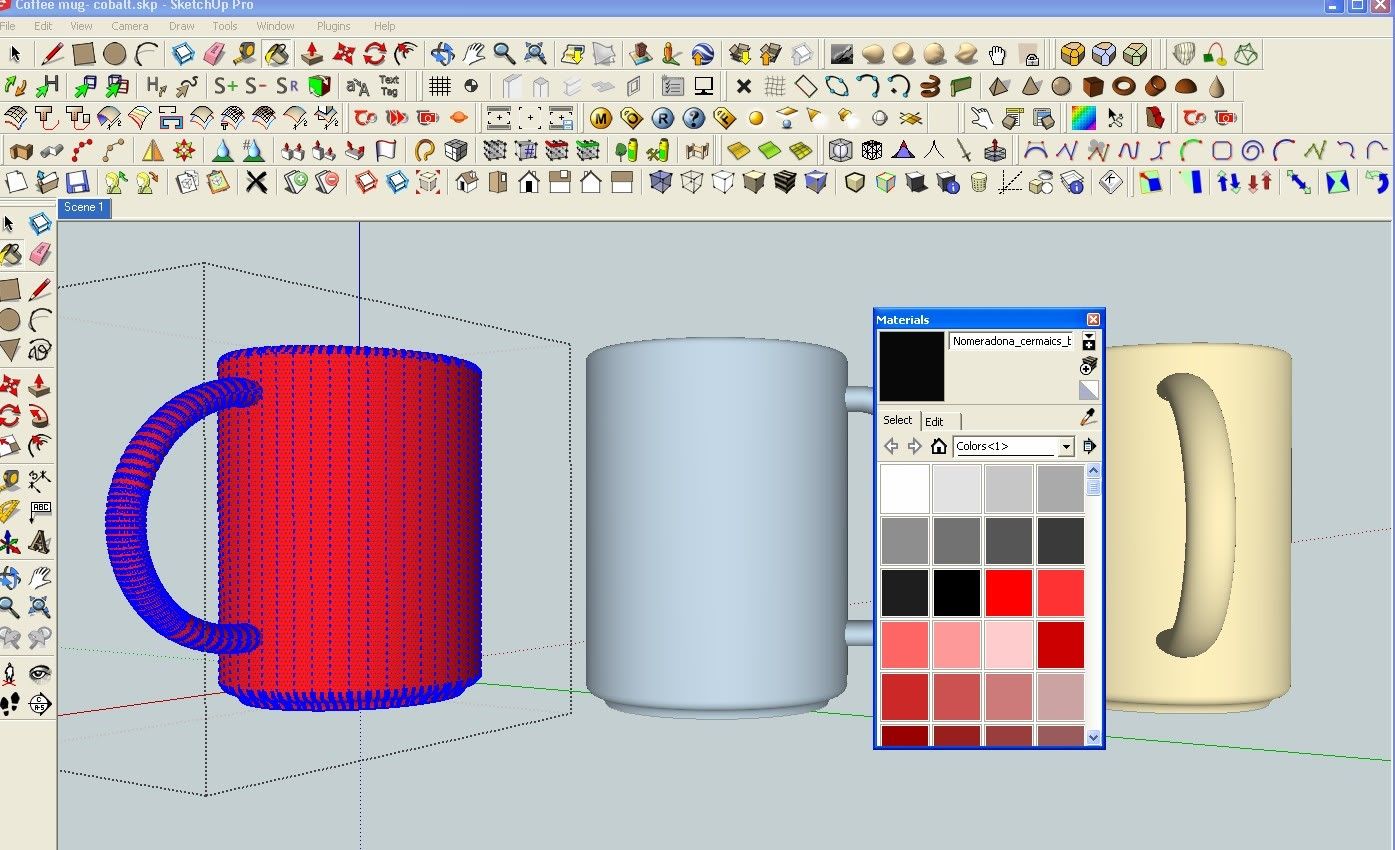
DO NOT USE the apply material selection tool in VRAY it's very slow comparing to the paint bucket tool in SketchUp.
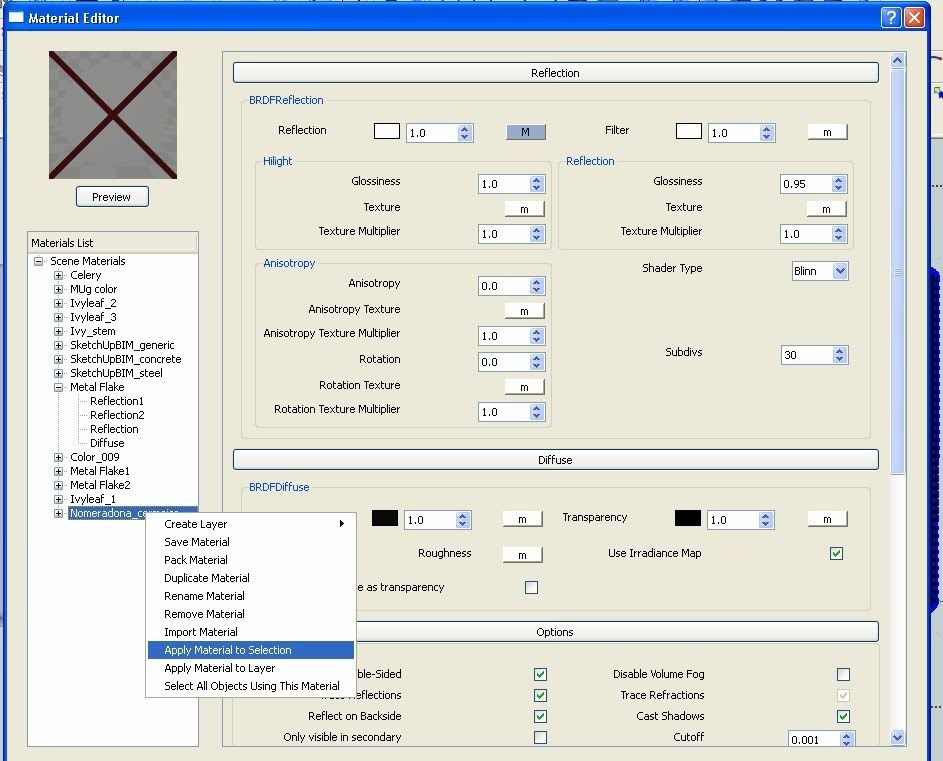
Here the material is applied to the selection using the paint bucket tool.
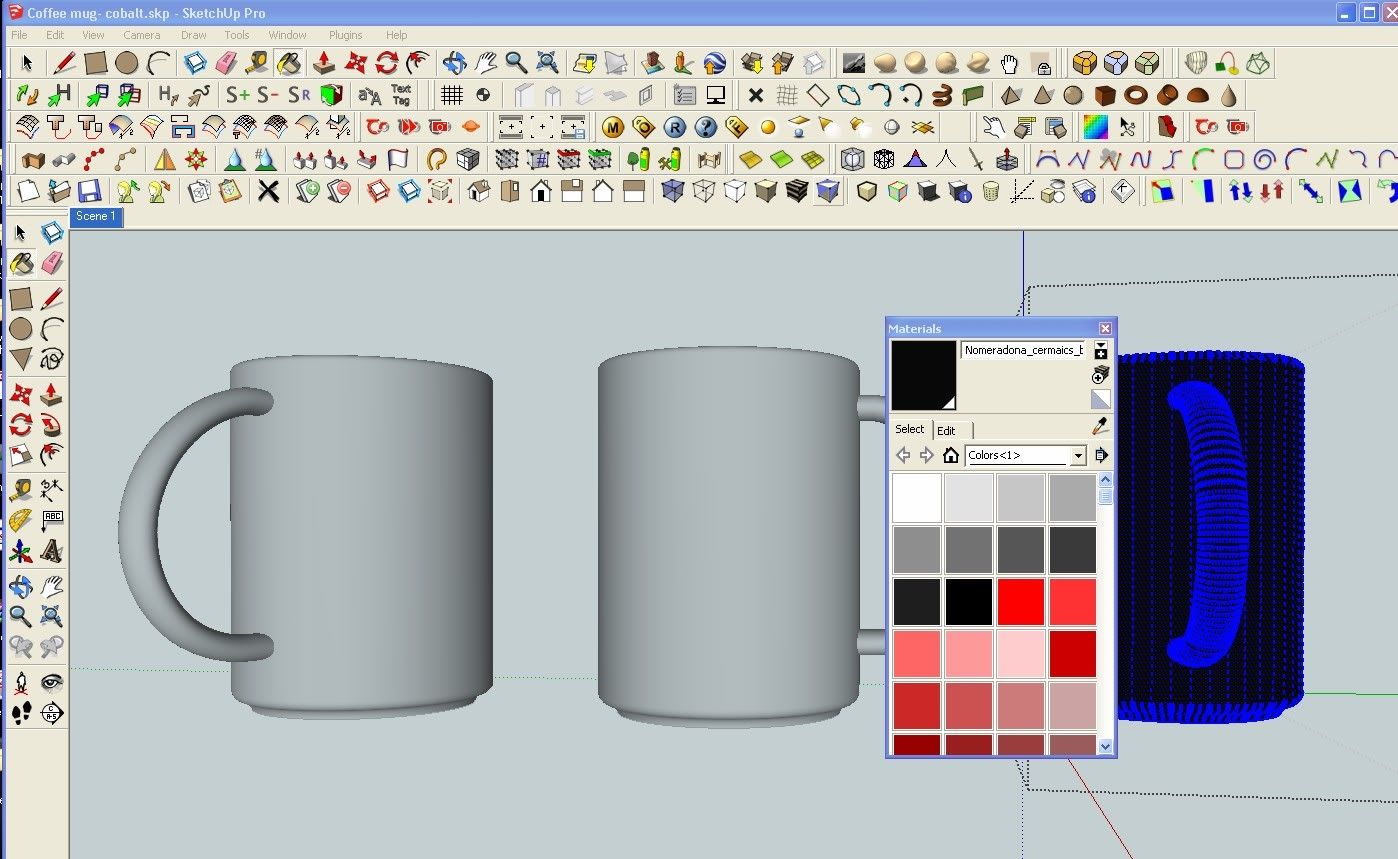
Part 1: Packing the Vismat material.
Packing is the word use when you want to save the vismat file and want to share it with others or just for reusing it in the other files. Here is how... Let me share you this mug scene in SketchUp. In this scene I created three different materials and they are already applied in the mugs. The materials are the same materials on the rendered image above.
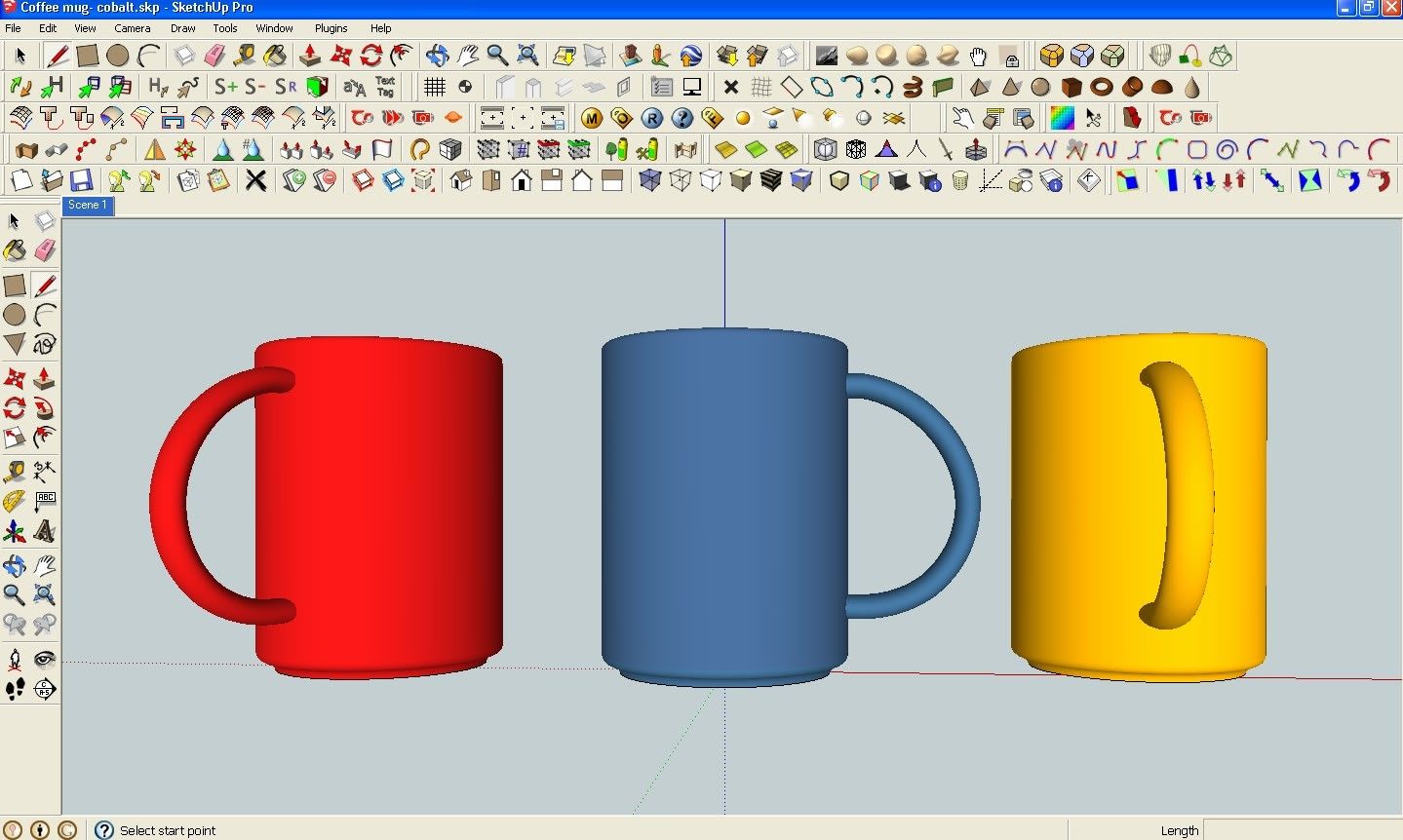
To pack the material, all you have to do is to open the material editor. Select the VRAY Material. In the image below the "Metal Flake" material was selected.
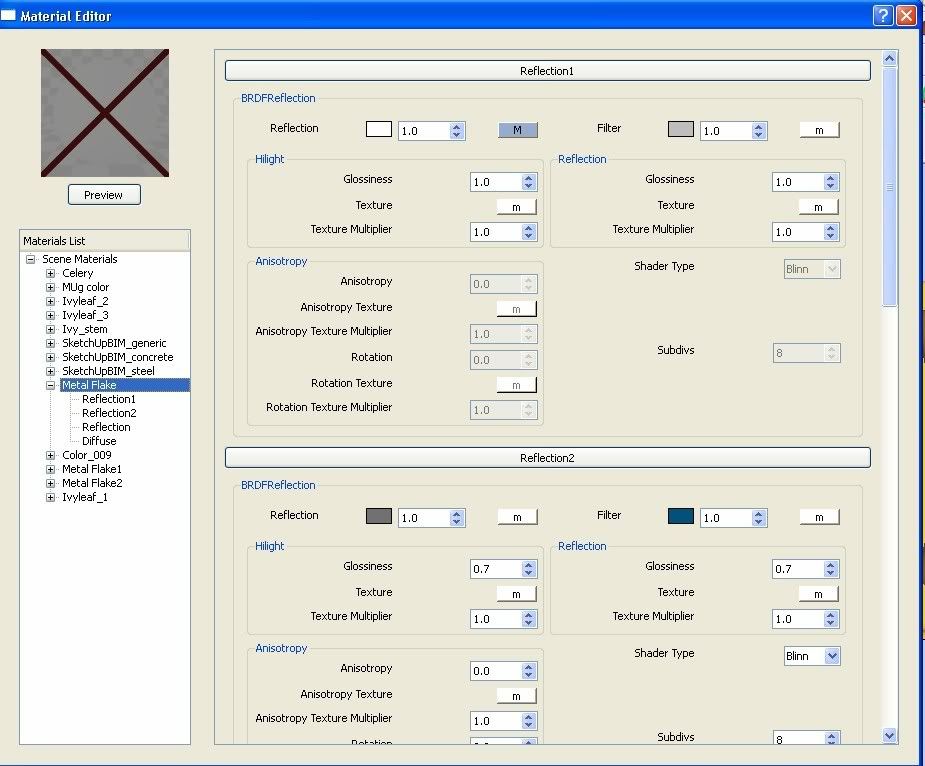
Then right click mouse. Select "Pack Material"
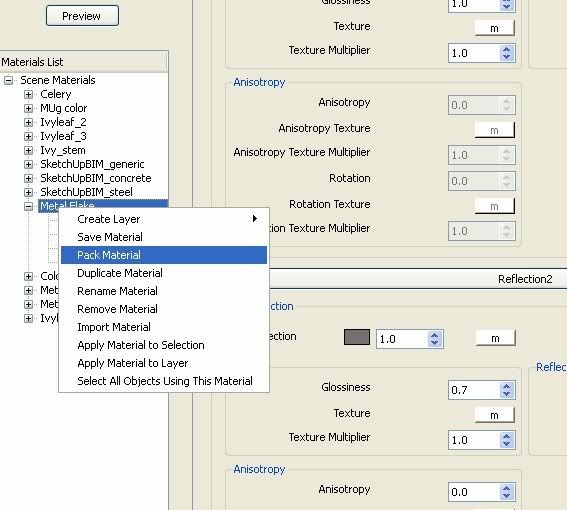
Now you can specify the name and file type. I love to zip it when I am sharing it with others.
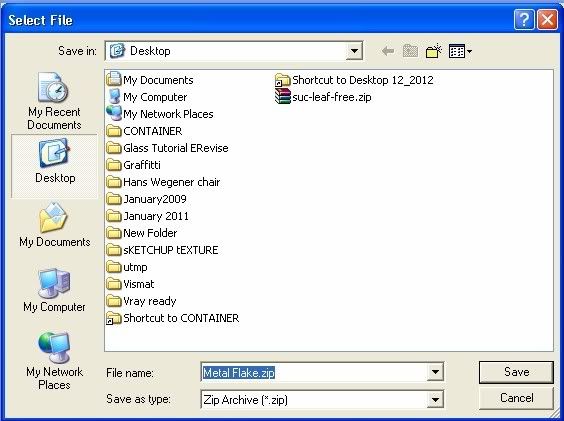
Here is the Zip File it has two files: the vismat and the texture I used in the file.
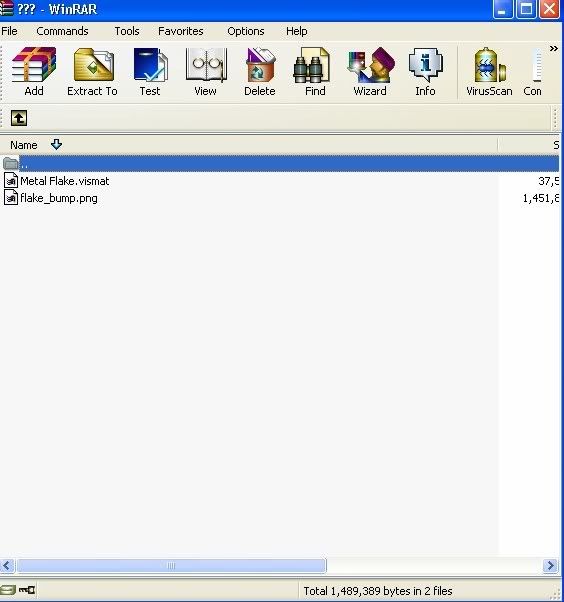
Part 2: Loading the Vismat File.
This is pretty easy. All you have to do is to go to the material editor, right click mouse and choose load material.
Browse the location of the material you want to load. Click Open.
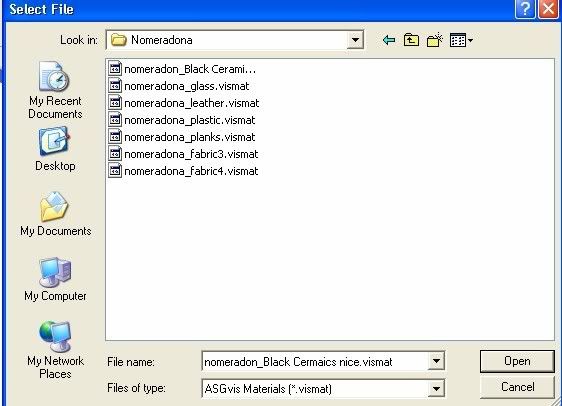
The material will be added to your material editor and usually it will appear at the bottom.
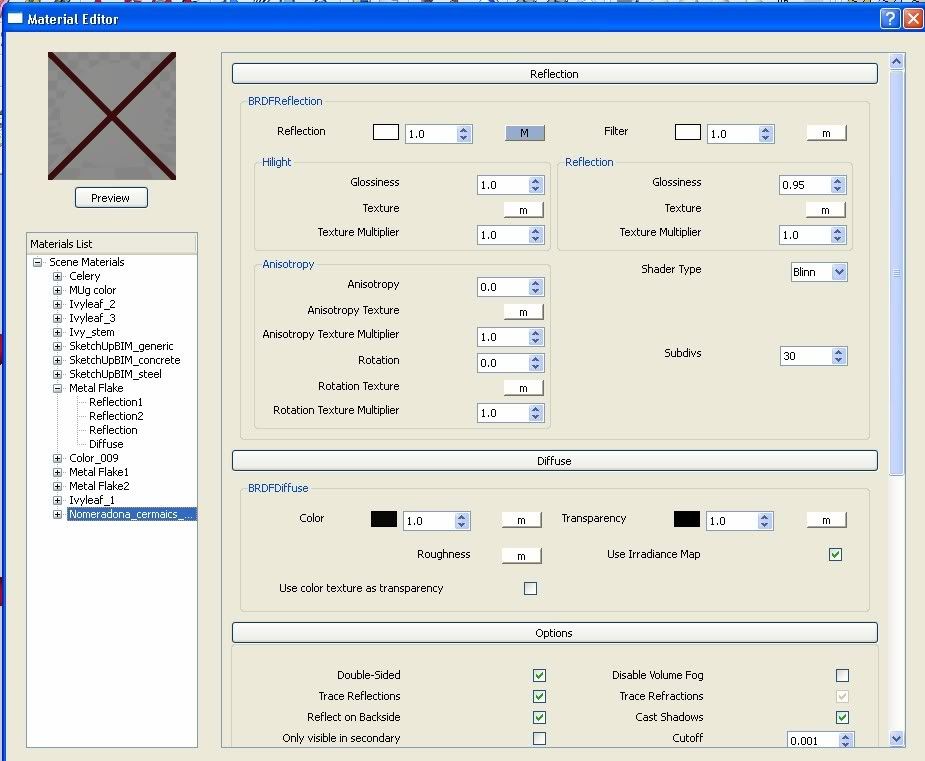
You can apply now this material to the scene. One piece of advise, use the SketchUp Paint bucket tool to apply this material. It is faster..
One of the good thing to know is that once the material is chosen in the material editor, this material is automatically chosen in SketchUp too. Therefore you can use the paint bucket tool with ease.
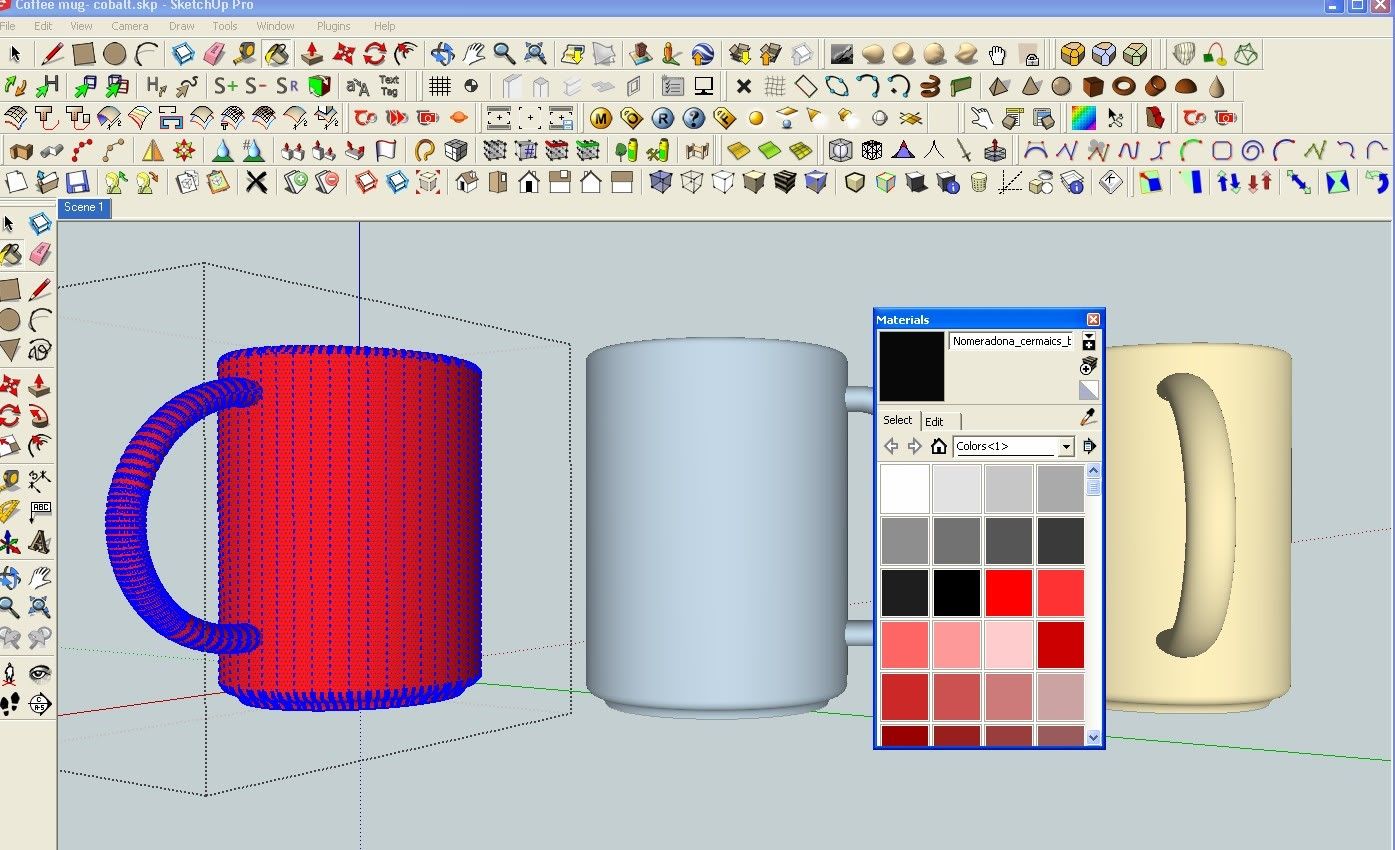
DO NOT USE the apply material selection tool in VRAY it's very slow comparing to the paint bucket tool in SketchUp.
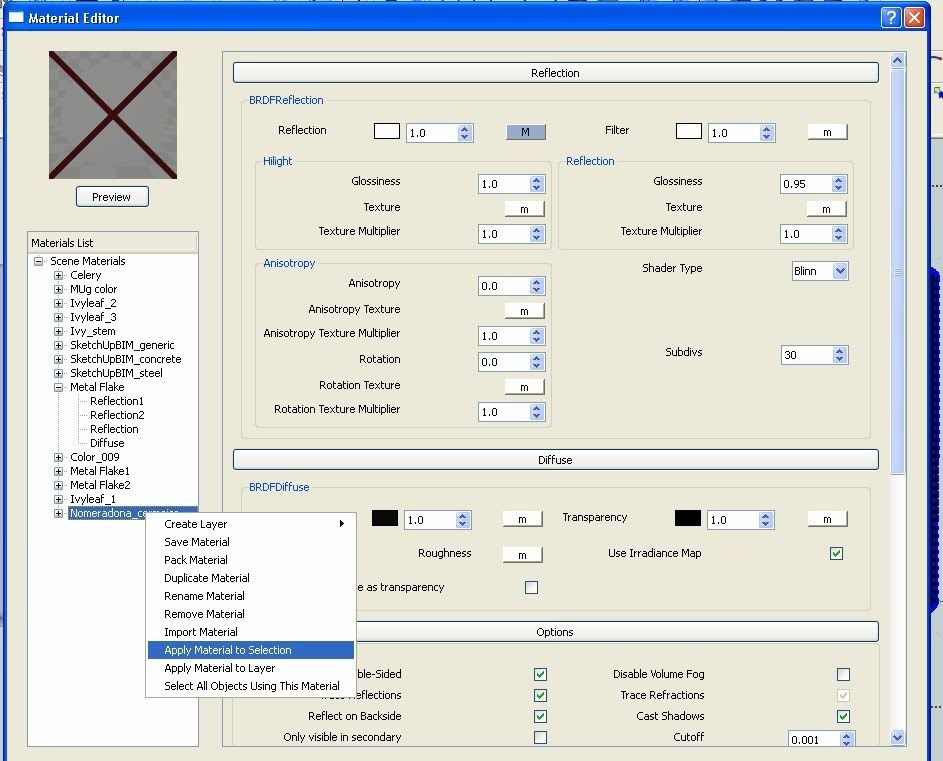
Here the material is applied to the selection using the paint bucket tool.
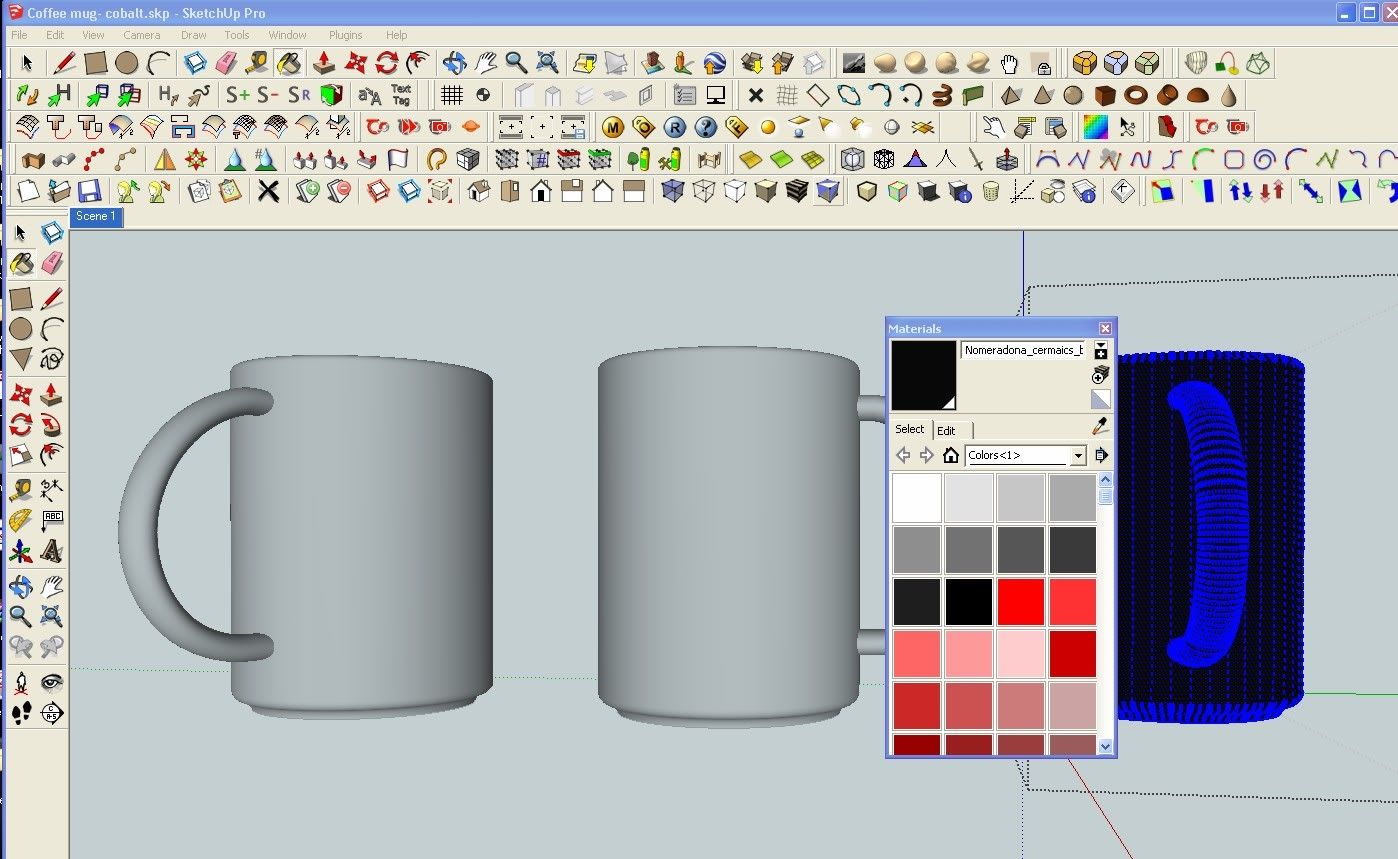




Isn't possible to pack all materials at once ?
ReplyDeleteeu tenho o vray versão 1.48.89 e a opção 'pack' não aparece na aba: como encontro esta opção?
ReplyDeletedonde puedo descargar el material?
ReplyDelete